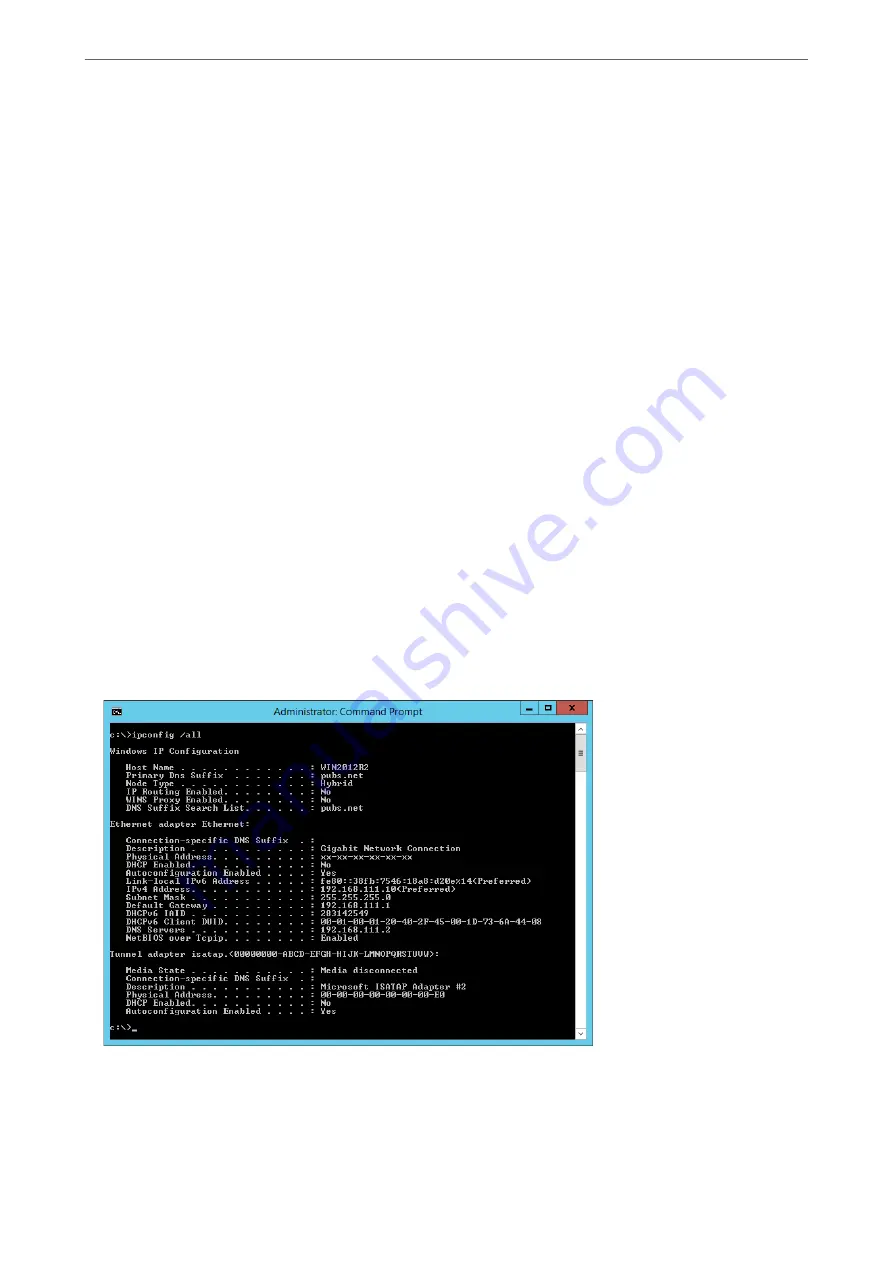
2.
Select
Network Settings
>
Network Status
.
3.
To check the information, select the menus that you want to check.
❏
Wi-Fi Status
Displays the network information (device name, connection, signal strength, and so on) for Wi-Fi
connections.
❏
Wi-Fi Direct Status
Displays whether Wi-Fi Direct is enabled or disabled, and the SSID, password and so on for Wi-Fi Direct
connections.
❏
Email Server Status
Displays the network information for email server.
Checking the Network of the Computer (Windows only)
By using the command prompt, check the connection status of the computer and the connection path to the
scanner. This will lead you to solve the problems.
❏
ipconfig command
Display the connection status of the network interface that is currently used by the computer.
By comparing the setting information with actual communication, you can check whether the connection is
correct. In case there are multiple DHCP servers on the same network, you can find out the actual address
assigned to the computer, the referred DNS server, etc.
❏
Format : ipconfig /all
❏
Examples :
Adding or Replacing the Computer or Devices
>
Checking the Network Connection Status
>
184
















































