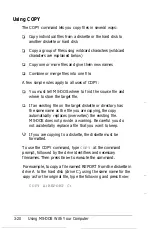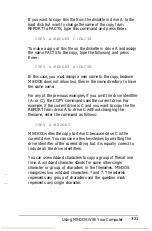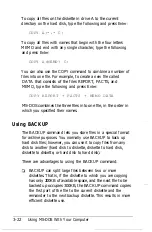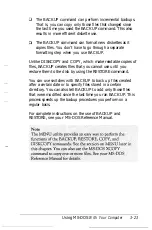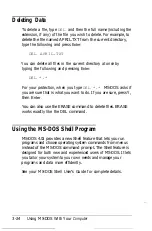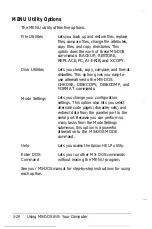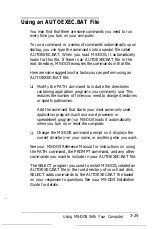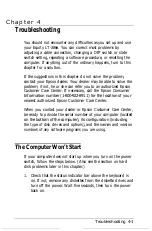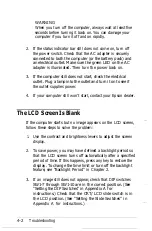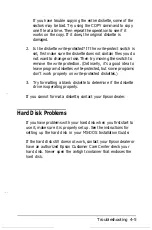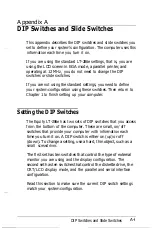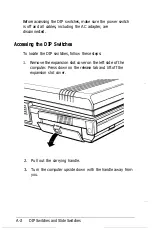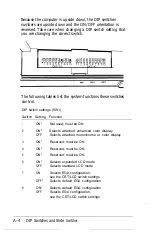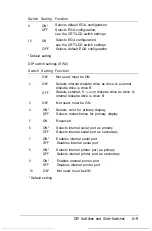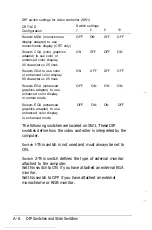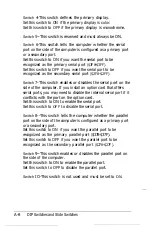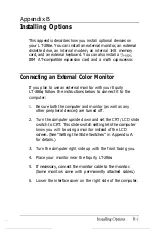4. If you still do not see an image on the screen, contact your
Epson dealer.
The Monitor Screen Is Blank
If you are using an external color monitor and no image appears
on its screen, follow these steps to solve the problem:
1.
2.
3.
4.
5.
6.
Be sure the power switches on the computer and monitor
are turned on.
Use the controls on the monitor to adjust the brightness
and contrast.
Remove any diskette from drive A, then turn off the power
switches on the monitor and the computer. Check that the
monitor’s power cable is securely connected to the monitor
and to an electrical outlet, and that the monitor cable is
properly connected to both the monitor and the computer.
Then turn both power switches back on.
Check that the CRT/LCD slide switch is in the CRT
position. (See “Setting the Slide Switches” in Appendix A
for instructions.)
Turn off the power switches on both the computer and the
monitor. Then check the electrical outlet for power. Plug a
portable lamp into
the outlet
and turn it on to see if the
outlet supplies power.
If an image still does not appear on your color monitor,
contact your Epson dealer.
Troubleshooting 4-3
Summary of Contents for Equity LT-286e
Page 1: ......
Page 3: ...EPSON E Q U l T Y T M L T T M 2 8 6 e User s Guide ...
Page 6: ...iv ...
Page 161: ......