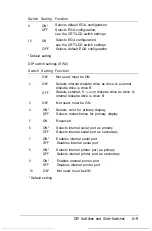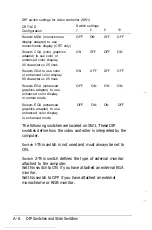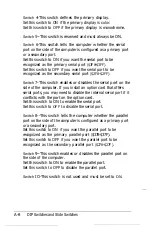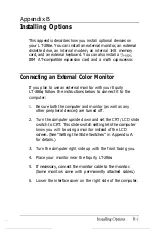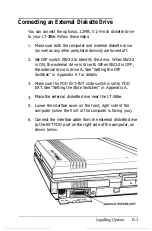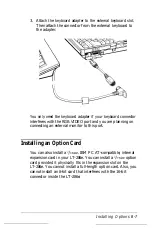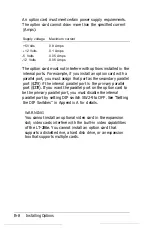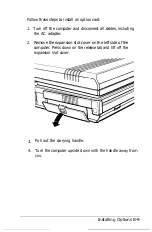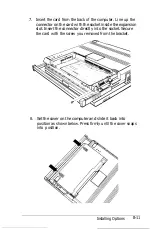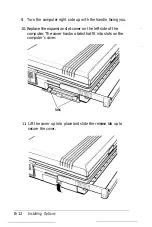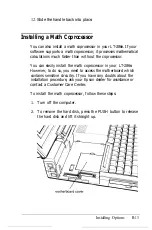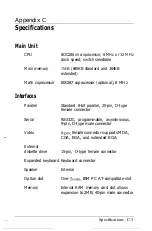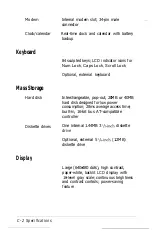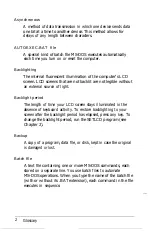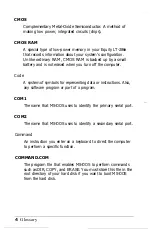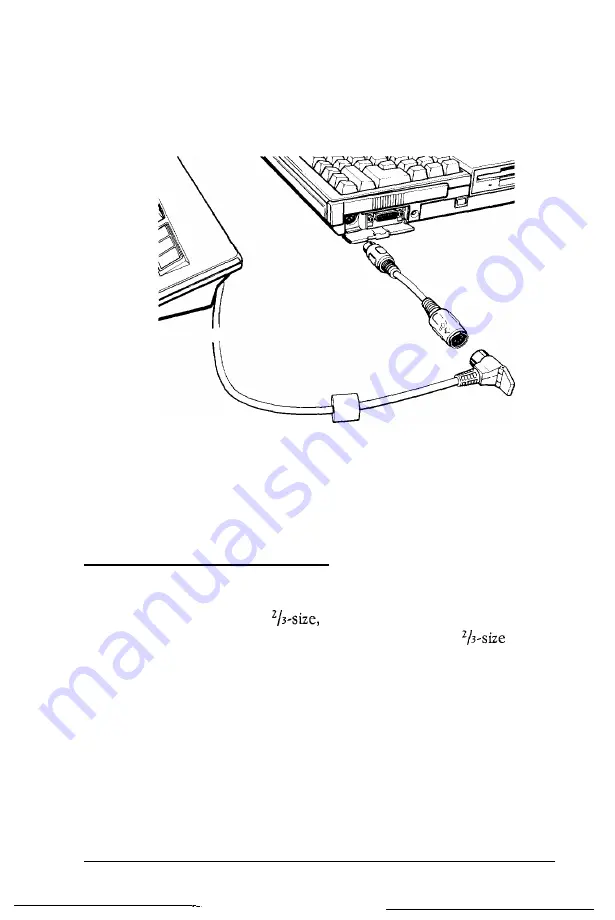
3. Attach the keyboard adapter to the external keyboard slot.
Then attach the connector from the external keyboard to
the adapter.
You only need the keyboard adapter if your keyboard connector
interferes with the RGB VIDEO port and you are planning on
connecting an external monitor to this port.
Installing an Option Card
You can also install a
IBM PC AT-compatible, internal
expansion card in your LT-286e. You can install a
option
card provided it physically fits in the expansion slot on the
LT-286e. You cannot install a full-length option card. Also, you
cannot install an 8-bit card that interferes with the 16-bit
connector inside the LT-286e.
Installing Options B-7
Summary of Contents for Equity LT-286e
Page 1: ......
Page 3: ...EPSON E Q U l T Y T M L T T M 2 8 6 e User s Guide ...
Page 6: ...iv ...
Page 161: ......