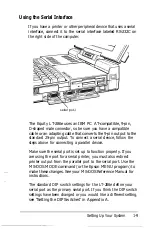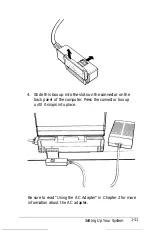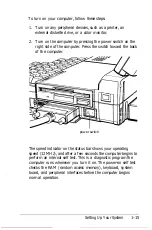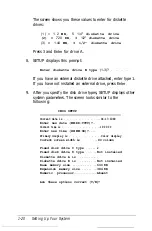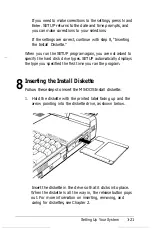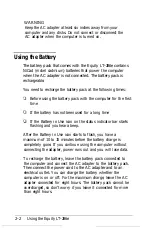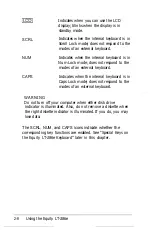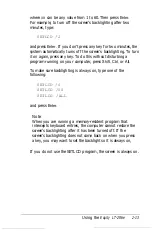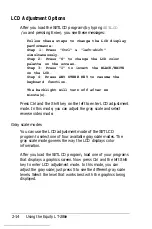2.
Now press Y and
Enter
in response to the SETUP program
prompt:
Are these options
correct (Y/N)?
The system reboots with the new setup information. You
see the self test and the SETUP prompt.
3. This time ignore the SETUP prompt. The computer
automatically loads the operating system and starts the
MS-DOS installation program, which is called SELECT.
The SELECT program automatically partitions and formats
your hard disk, creates an AUTOEXEC.BAT file and a
CONFIG.SYS file based on your responses to prompts, and
copies the MS-DOS files to the hard disk.
After you have copied the MS-DOS files onto the hard disk,
your original MS-DOS diskettes become your backup copies.
Store these diskettes in a safe place.
See your MS-DOS Installation Guide for a complete description
of SELECT and how to install MS-DOS on your computer.
1-22
Setting Up Your System
Summary of Contents for Equity LT-286e
Page 1: ......
Page 3: ...EPSON E Q U l T Y T M L T T M 2 8 6 e User s Guide ...
Page 6: ...iv ...
Page 161: ......