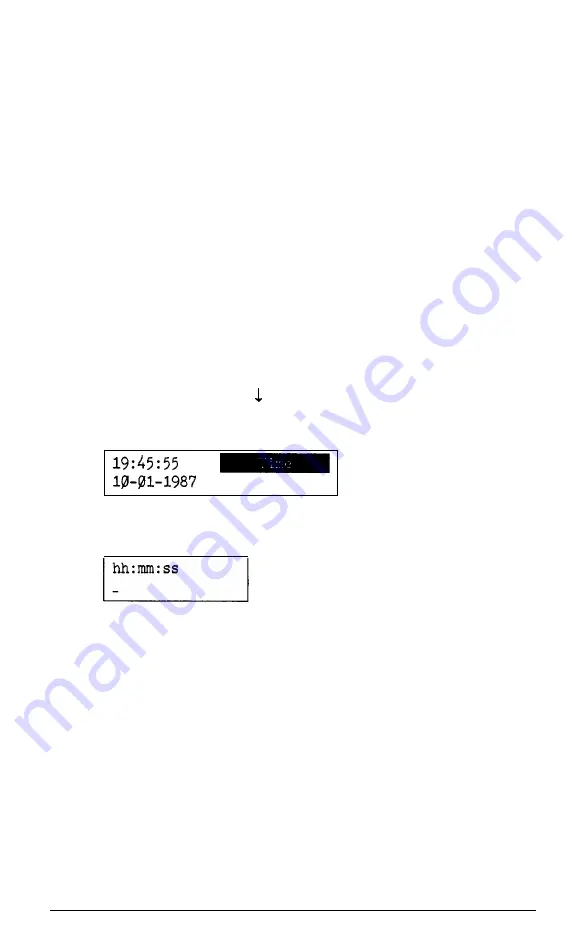
Setting the Real-time Clock
If your system has a real-time clock, it automatically keeps track of the
time and date. This kind of clock is backed up by a battery so it keeps
running even while the computer is turned off.
The MS-DOS TIME and DATE commands, as well
as
many software
packages, display the time and date held in the clock, but they cannot make
permanent changes to the time and date settings.
Use the Real-time clock option if you need to change the time and date
permanently. For example, you may need to change the clock to accommo-
date seasonal adjustments, such as daylight saving time. Your computer
automatically adjusts for leap years. Note that even though MS-DOS and
your applications programs may use a different format, the real-time clock
uses a 24-hour time format to store the time.
To set the real-time clock, follow these steps:
1. On the main menu, press to move the cursor block to
Real-time
clock
and press
Enter.
The time and date appear like this:
Date
2. To set the time, move the cursor
to Time
and press
Enter. You
see:
Enter the time in the exact form shown in the box, using two digits for
each part; the program automatically inserts the colons (:).
When the time is correct, press
Enter.
If you enter an invalid time, the
computer beeps, and the time does not change.
Diagnostics
1-7
Summary of Contents for EQUITY II+
Page 1: ...E Q U I T Y I I User s Guide EPSON ...
Page 2: ...EPSON Equity II User s Guide Y 1 6 2 9 9 1 1 0 3 0 0 ...
Page 5: ...iv User s Guide ...
Page 28: ...1 16 User s Guide ...
Page 34: ...User s Guide ...
Page 74: ...C 8 User s Guide ...
Page 81: ...Diagnostics ...
Page 85: ...Diagnostics ...
Page 135: ...Diagnostics ...
Page 137: ...Diagnostics ...
Page 141: ...B 2 Diagnostics ...
Page 150: ...E Q U I T Y l I EPSON ...
Page 151: ......






























