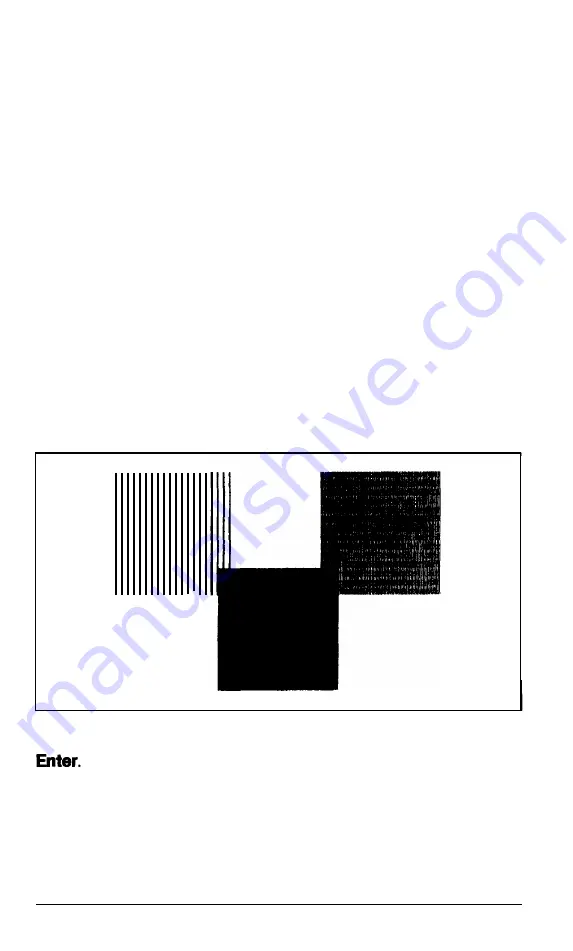
320x200 graphics mode check
To check your 320x200 graphics mode, press 5 and then
Enter.
The screen displays three colored squares-light green, brown, and
red-against a cyan background. These four colors are Color Set 0. If they
are correct, press Y and then
Enter.
The same pattern displays again; this time the squares are cyan, white,
and magenta, and the background is red. These colors are called
Color Set 1. If these are also correct, press Y and then
Enter
to end the test.
If any colors display incorrectly, first check the adjustment of your moni-
tor, and make sure that both ends of the cable are plugged in firmly. If a
problem still exists, press
N
and
Enter
to display the error message.
640x200 graphics mode check
To check your 640x200 graphics mode, press 6 and followed by
Enter.
The screen displays three patterned squares against a black background,
as shown below.
If the patterns on your screen are clear and distinct, press Y and then
If any pattern is not clear, first check the adjustment of your monitor,
and then make sure that both ends of the cable are plugged in firmly. If a
problem still exists, press
N
and
Enter
to display the error message.
4-14
Diagnostics
Summary of Contents for EQUITY II+
Page 1: ...E Q U I T Y I I User s Guide EPSON ...
Page 2: ...EPSON Equity II User s Guide Y 1 6 2 9 9 1 1 0 3 0 0 ...
Page 5: ...iv User s Guide ...
Page 28: ...1 16 User s Guide ...
Page 34: ...User s Guide ...
Page 74: ...C 8 User s Guide ...
Page 81: ...Diagnostics ...
Page 85: ...Diagnostics ...
Page 135: ...Diagnostics ...
Page 137: ...Diagnostics ...
Page 141: ...B 2 Diagnostics ...
Page 150: ...E Q U I T Y l I EPSON ...
Page 151: ......






























