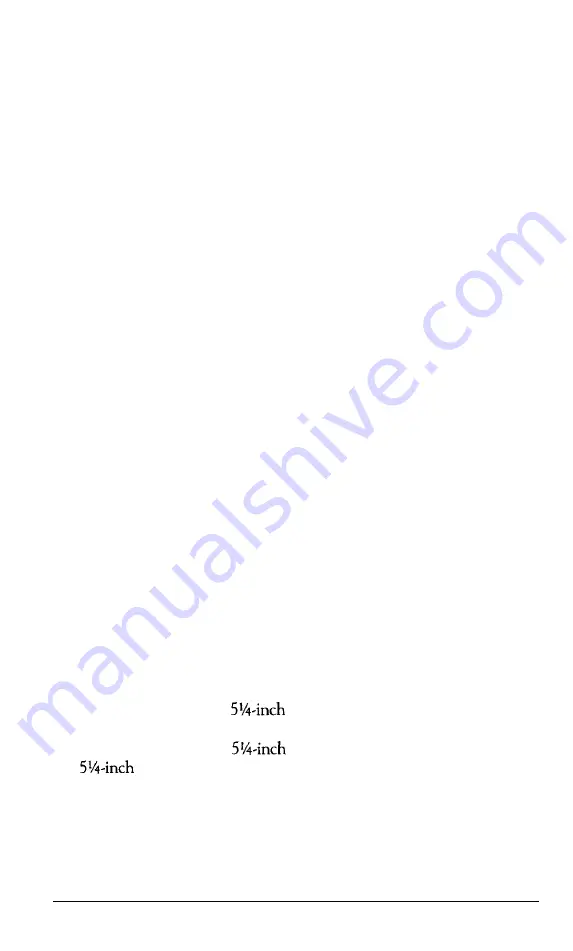
Protecting your Data
There are two ways to avoid losing data you store on disk: you can make
backup copies and you tan write-protect your diskettes.
You need to format new diskettes before you can use them with an
operating system. Formatting erases all the data on a diskette and prepares it
to receive new data, so be sure to format only new blank diskettes or disk-
ettes that contain data you want to erase. Refer to your MS-DOS (or other
operating system) manual for instructions on how to format diskettes.
Making backup copies
It is a good idea to make copies of all your data and system diskettes.
Copy all diskettes that contain programs, such as the master system diskettes
that come with the Equity II+, and use only the copies. Store your original
system diskettes in a safe place away from your working diskettes. Copy your
data diskettes regularly (preferably every day) to keep them up-to-date, and
store them away from your originals.
Your MS-DOS manual describes how to make a backup copy of your
MS-DOS startup and operating diskettes. To make backups of other
MS-DOS diskettes, use the DISKCOPY command or the DU (Disk Utility)
program.
If you have a hard disk, keep backup copies of all your program files on
floppy disks, and regularly copy important data files to floppy disks as well.
For more information on backing up a hard disk, see “Using a Hard Disk” in
this chapter and your MS-DOS manual.
Write-protecting diskettes
You can write-protect a diskette to prevent its data from being altered.
When a diskette is write-protected, you can copy data from it, but you can-
not store new data on the diskette or delete any files it contains. If you try to
change data stored on a write-protected diskette, an error message displays.
To write-protect a
diskette, cover the small, rectangular
notch shown in Figure 3-1 with an adhesive write-protect tab. Write-protect
tabs usually come with new
diskettes when you buy them. To write
to a
diskette, remove the write-protect tab.
User’s Guide
3-5
Summary of Contents for EQUITY II+
Page 1: ...E Q U I T Y I I User s Guide EPSON ...
Page 2: ...EPSON Equity II User s Guide Y 1 6 2 9 9 1 1 0 3 0 0 ...
Page 5: ...iv User s Guide ...
Page 28: ...1 16 User s Guide ...
Page 34: ...User s Guide ...
Page 74: ...C 8 User s Guide ...
Page 81: ...Diagnostics ...
Page 85: ...Diagnostics ...
Page 135: ...Diagnostics ...
Page 137: ...Diagnostics ...
Page 141: ...B 2 Diagnostics ...
Page 150: ...E Q U I T Y l I EPSON ...
Page 151: ......
















































