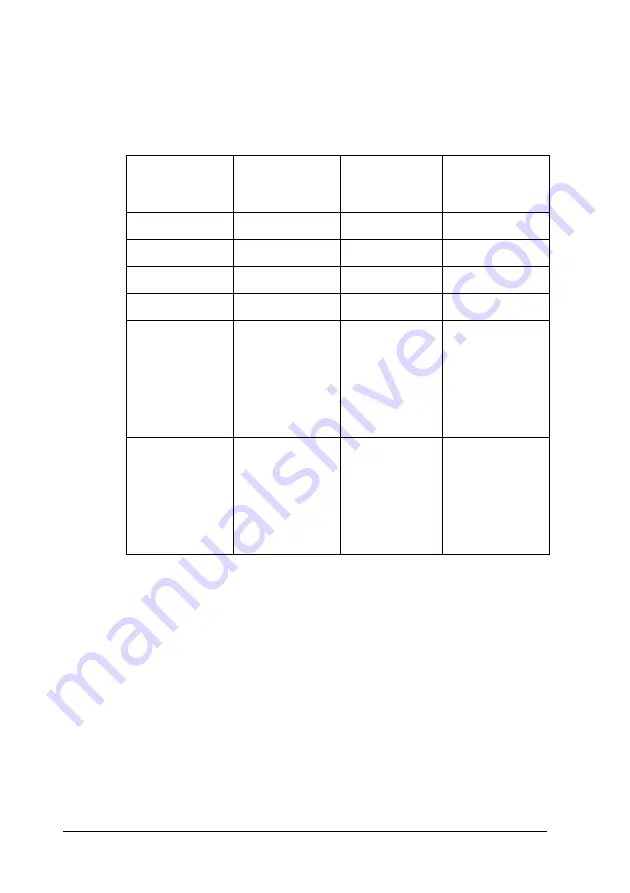
392
Working with Fonts
5. Select
from the File menu, then select your EPSON
printer and click
Properties
. Make the following printer
driver settings.
EPL-N3000
is a color printer. See the Color
Printer Driver section in the table below.
6. Click
OK
to print the bar code.
Note:
If there is an error in the bar code character string, such as
inappropriate data, the bar code will be printed as it appears on the
screen, but it cannot be read by a bar code reader.
Notes on inputting and formatting bar codes
Please note the following when inputting and formatting bar code
characters:
Monochrome
Printer Driver
Color Printer
Driver
Host Based
Monochrome
Printer Driver
Color
(not available)
Black
(not available)
Print Quality
600 dpi
600 dpi
600 dpi
Toner Save
Not selected
Not selected
Not selected
Zoom Options
Not selected
Not selected
Not selected
Graphic mode
(in the Extended
Settings dialog
box accessed
through the
Optional
Settings tab)
High Quality
(Printer)
(not available)
(not available)
Printing Mode
(in the Extended
Settings dialog
box accessed
through the
Optional
Settings tab)
(not available)
High Quality
(Printer)
(not available)
Summary of Contents for EPL-N3000
Page 13: ...xii ...
Page 47: ...34 Paper Handling ...
Page 139: ...126 Using the PostScript Printer Software Windows ...
Page 233: ...220 Installing Options ...
Page 255: ...242 Replacing the Consumable Product ...
Page 302: ...Troubleshooting 289 9 9 9 9 9 9 9 9 9 9 9 9 2 Click the Details tab ...
Page 331: ...318 Troubleshooting ...
Page 419: ...406 Working with Fonts ...
Page 428: ...PostScript Font Samples 415 E E E E E E E E E E E E Appendix E PostScript Font Samples ...
Page 429: ...416 PostScript Font Samples ...
Page 439: ...426 Glossary ...






























