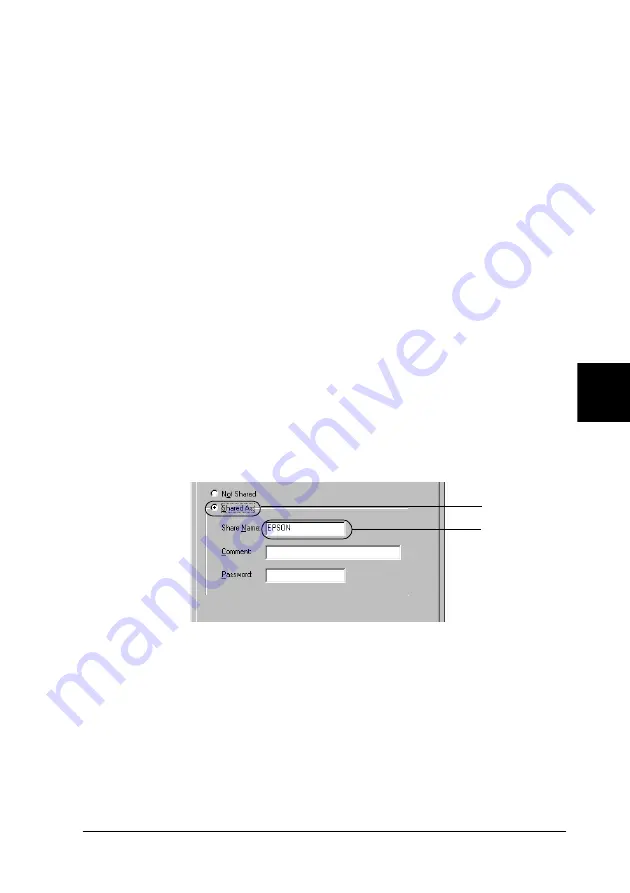
Setting Up Your Printer on a Network
173
6
6
6
6
6
6
6
6
6
6
6
6
Note:
❏
When “Insert the Disk” appears, insert the Windows Me, 98,
or 95 CD-ROM in the computer. Click
OK
and then follow the
on-screen instructions.
❏
When the prompt to restart the computer appears, restart the
computer and continue with the settings. See “For users
restarting the computer” on page 173.
For users restarting the computer
Follow these steps if you had to restart the computer after
performing the procedure above:
1. Double-click the
Printers
icon on the control panel.
2. Right-click
EPSON EPL-N3000 Advanced
icon, and click
Sharing
in the menu that appears.
3. Select the
Shared As
button, type the name in the Share Name
box, and click
OK
. Type a Comment and Password if needed.
Note:
❏
Do not use spaces or hyphens for the share name, or an error
may occur.
❏
When sharing the printer, be sure to set EPSON Status
Monitor 3 so that the shared printer can be monitored on the
printer server. See “Setting Monitoring Preferences” on page
73.
1
2
Summary of Contents for EPL-N3000
Page 13: ...xii ...
Page 47: ...34 Paper Handling ...
Page 139: ...126 Using the PostScript Printer Software Windows ...
Page 233: ...220 Installing Options ...
Page 255: ...242 Replacing the Consumable Product ...
Page 302: ...Troubleshooting 289 9 9 9 9 9 9 9 9 9 9 9 9 2 Click the Details tab ...
Page 331: ...318 Troubleshooting ...
Page 419: ...406 Working with Fonts ...
Page 428: ...PostScript Font Samples 415 E E E E E E E E E E E E Appendix E PostScript Font Samples ...
Page 429: ...416 PostScript Font Samples ...
Page 439: ...426 Glossary ...






























