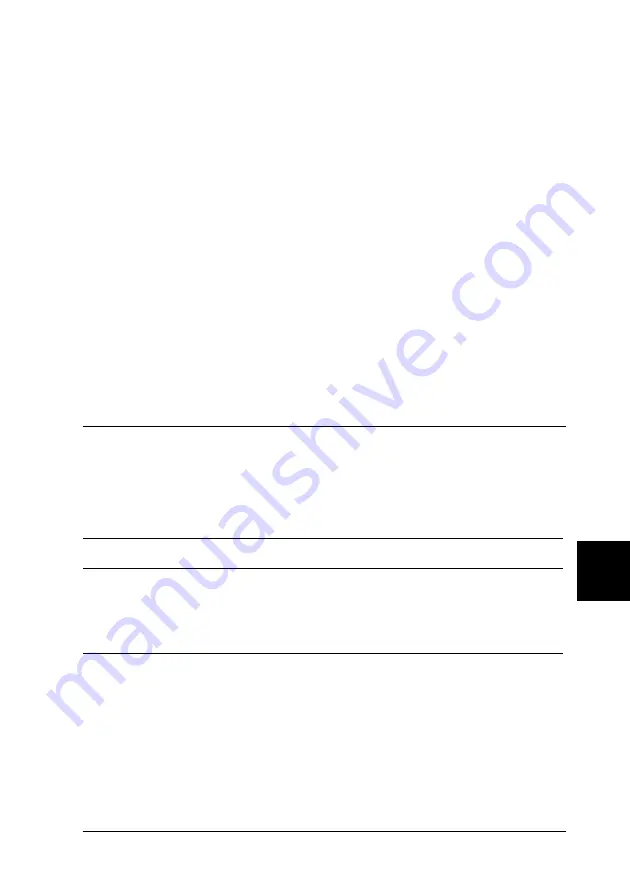
Troubleshooting
261
9
9
9
9
9
9
9
9
9
9
9
9
3. Confirm that the information about the installed options is
correct. If the options are installed correctly, they appear
under Hardware Configurations. If the options are not listed,
try reinstalling them.
Note:
❏
If the status sheet does not list your installed options correctly, make
sure that they are securely connected to the printer.
❏
If you are unable to get the printer to print a correct status sheet,
contact your dealer.
❏
For the Windows printer driver, you can update the installed option
information manually. Click the
Update the Printer Option
Information Manually
button, and click
Settings
from the
Optional Settings menu. The Optional Settings dialog box appears.
Make settings for each installed option, then click
OK
.
Operational Problems
The Ready light does not turn on
Cause
What to do
The power cord may not be
properly plugged into the
electrical outlet.
Turn off the printer and check the
power cord connections between the
printer and the electrical outlet. Then
turn the printer back on.
The electrical outlet may be
controlled by an outside
switch or an automatic timer.
Make sure that the switch is turned on
or plug another electrical device into the
outlet to check whether the outlet is
operating properly.
Summary of Contents for EPL-N3000
Page 13: ...xii ...
Page 47: ...34 Paper Handling ...
Page 139: ...126 Using the PostScript Printer Software Windows ...
Page 233: ...220 Installing Options ...
Page 255: ...242 Replacing the Consumable Product ...
Page 302: ...Troubleshooting 289 9 9 9 9 9 9 9 9 9 9 9 9 2 Click the Details tab ...
Page 331: ...318 Troubleshooting ...
Page 419: ...406 Working with Fonts ...
Page 428: ...PostScript Font Samples 415 E E E E E E E E E E E E Appendix E PostScript Font Samples ...
Page 429: ...416 PostScript Font Samples ...
Page 439: ...426 Glossary ...






























