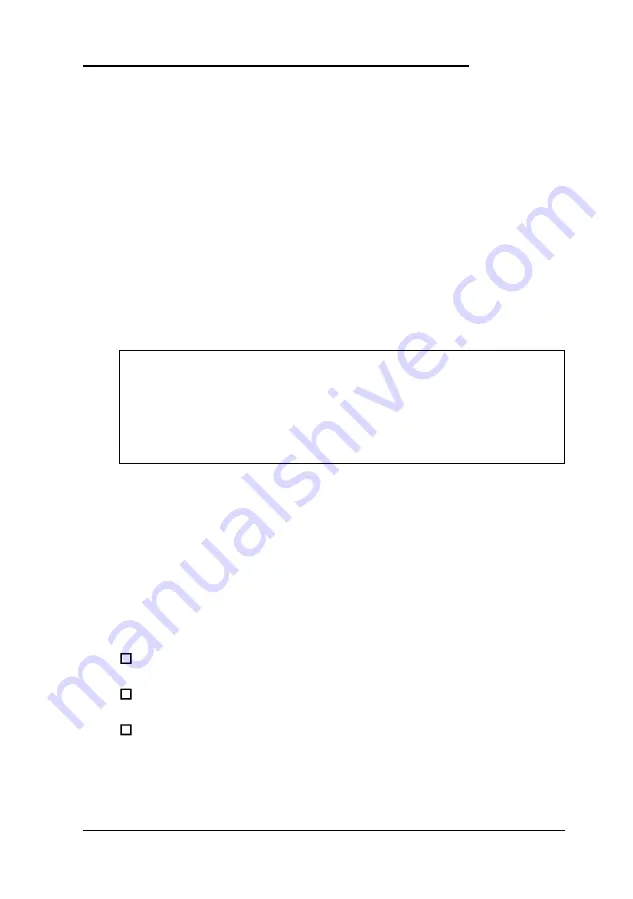
Ins falling a Drive in an External Drive Bay
Your system comes with two externally accessible drive bays.
You can install any type of drive in these bays, including
internal hard disk drives.
If you are installing a hard disk drive or another IDE device,
be sure its jumper(s) are set correctly for your configuration.
A table in the “Information for Qualified Hard Disk Drives”
section of Appendix A lists the master and slave jumper
settings for high-capacity, EPSON-qualified IDE hard disk
drives. If your drive is not listed or you need more information,
see the documentation that came with your drive or contact the
manufacturer.
Note
You must connect IDE CD-ROM drives or other devices to
the secondary IDE interface. Use the primary interface only
for IDE hard disk drives. You cannot connect a CD-ROM
drive and hard disk drive to the same interface.
Before you can install a drive in one of the external bays, you
must remove the mounting bracket containing the diskette
drive (and possibly a hard disk drive). Follow the instructions
under “Removing the Drive Mounting Bracket.” (You can
remove the bracket and drives without disconnecting the drive
cables.)
This section includes steps for the following procedures:
Attaching mounting frames to the drive (if necessary)
Installing the drive in the bay
Connecting the drive cables.
Installing and Removing Slimline Drives
5-15
Summary of Contents for Endeavor 486I
Page 1: ...EPSON User s Guide ...
Page 5: ......
Page 70: ...Installing and Removing Options 4 7 ...
Page 78: ...SIMM configurations continued Installing and Removing Options 4 15 ...
Page 173: ...IDE hard disk drive jumper settings DMA Assignments Specifications A 11 ...
Page 174: ...Hardware Interrupts System Memory Map A 12 Specifications ...
















































