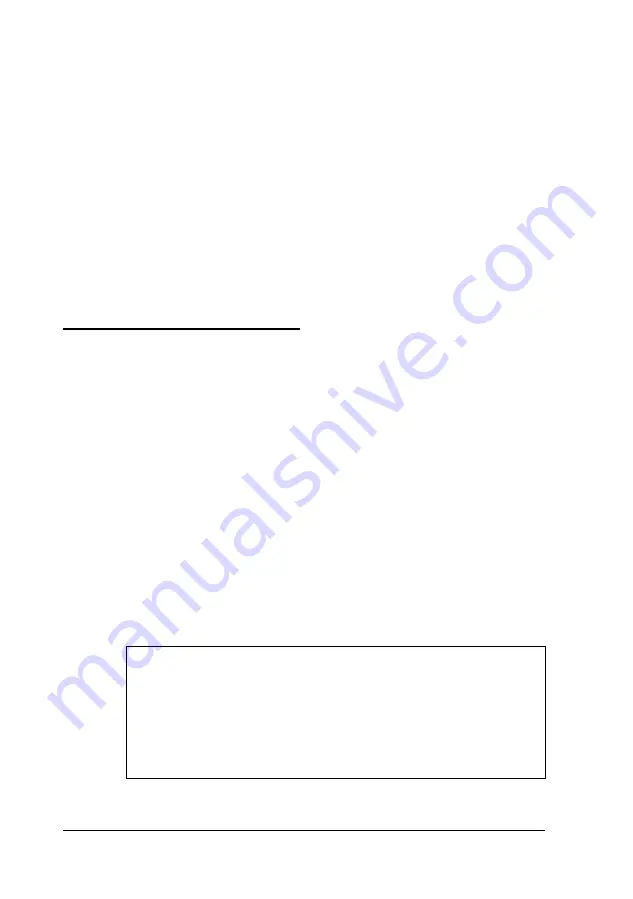
9.
Change jumpers JP41, 42, 43, 46, 47, and 48 as described
under “Changing the Jumper Settings” to match the cache
configuration you have installed.
10. If you have a slimline computer, replace the drive mounting
bracket as described under “Replacing the Bracket in the
Computer” in Chapter 5.
11. Replace the computer’s cover as described under “Replacing
the Cover.” Then see “Post-installation Procedures” for
instructions on configuring your computer with your new
cache memory configuration.
Upgrading the Processor
You can upgrade your processor with a more powerful one to
improve system performance; see Appendix A for a list of
compatible processors.
If you’re not sure how to install a processor, contact the EPSON
Connection or your Authorized EPSON Servicer and ask for
assistance.
Follow these steps to replace a processor:
1.
Use the illustration under “Locating the Internal
Components” to locate the processor on the system board.
The processor is installed in a ZIF (Zero Insertion Force)
socket.
Caution
Make sure you ground yourself by touching the metal
surface on the inside of the computer’s back panel before
you touch the processor. Then remain as stationary as
possible while you install it. Do not touch the pins on the
processor; handle it only by the edges.
4-32
Installing and Removing Options
Summary of Contents for Endeavor 486I
Page 1: ...EPSON User s Guide ...
Page 5: ......
Page 70: ...Installing and Removing Options 4 7 ...
Page 78: ...SIMM configurations continued Installing and Removing Options 4 15 ...
Page 173: ...IDE hard disk drive jumper settings DMA Assignments Specifications A 11 ...
Page 174: ...Hardware Interrupts System Memory Map A 12 Specifications ...
















































