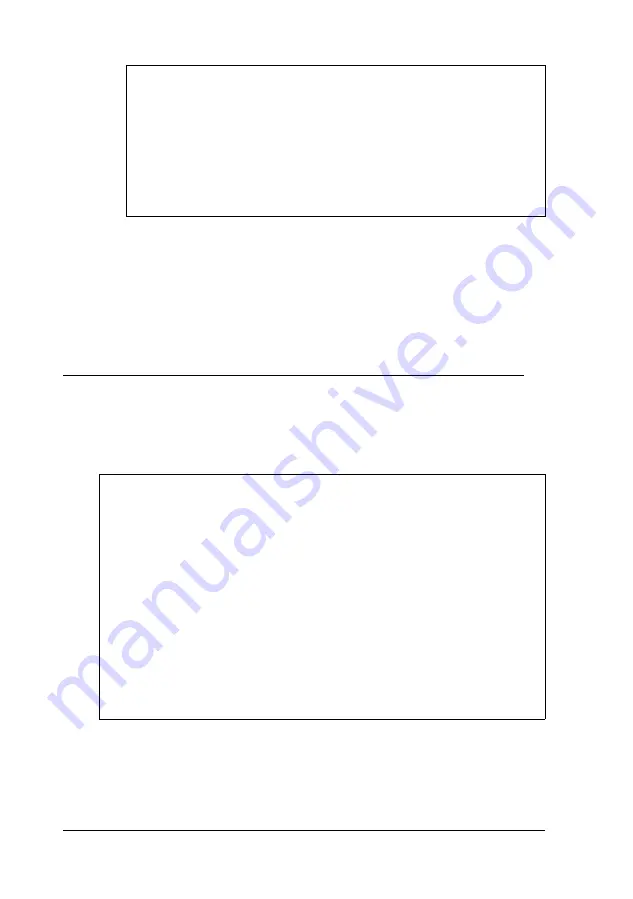
Note
Your system includes five power supply cables; three
with full-size connectors and two with smaller
connectors. If you need more than these five connectors,
you can purchase Y-adapters for power supply cables at
most computer accessory stores. A Y-adapter allows you
to use one connector for two devices.
9.
If you have finished installing or removing drives, replace
the computer’s cover, as described under “Replacing the
Cover” in Chapter 4. Then see “Using the Fixed Disk Setup
0ption” in Chapter 2 for instructions on defining your new
drive configuration.
Removing a Drive From the Rear Internal Bracket
You may need to remove a hard disk drive for service or
replacement.
Caution
Before you remove a hard disk drive, make sure you have
backup copies of all your files and programs. You can use
backup software or the backup utility in your operating
system. Refer to the online help files or software
documentation for instructions.
If your system included a Recovery CD-ROM, it contains an
image of your hard drive as it was configured at the factory.
You can use this CD-ROM to restore the original files that
came on the hard drive; you cannot restore any data files
you have created.
6-20
Installing and Removing Tower Drives
Summary of Contents for Endeavor 486I
Page 1: ...EPSON User s Guide ...
Page 5: ......
Page 70: ...Installing and Removing Options 4 7 ...
Page 78: ...SIMM configurations continued Installing and Removing Options 4 15 ...
Page 173: ...IDE hard disk drive jumper settings DMA Assignments Specifications A 11 ...
Page 174: ...Hardware Interrupts System Memory Map A 12 Specifications ...















































