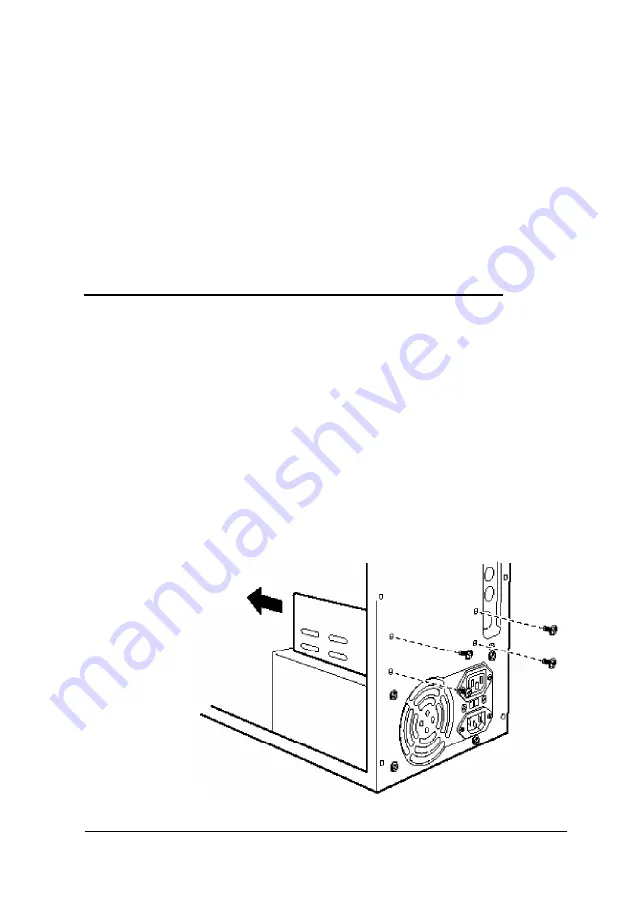
4.
If you removed the only IDE device connected to the
interface the device used, you may want to disconnect the
device cable from the interface on the main system board
and remove it from the computer.
5.
If you have finished installing or removing drives, replace
the computer’s cover, as described under “Replacing the
Cover” in Chapter 4. Then see “Using the Fixed Disk Setup
0ption” in Chapter 2 for instructions on defining your new
drive configuration.
Installing a Drive in the Rear Internal Bracket
Your computer has a hard disk drive installed in the rear
internal drive bracket. Follow these steps to install a second
drive in this bracket:
1.
Remove the drive and power cables from the back of any
drive already installed in the rear internal drive bracket.
2.
Remove the four screws securing the rear internal drive
bracket to the computer’s back panel and slide it out of the
computer. Make sure you save the screws.
Installing and Removing Tower Drives
6-17
Summary of Contents for Endeavor 486I
Page 1: ...EPSON User s Guide ...
Page 5: ......
Page 70: ...Installing and Removing Options 4 7 ...
Page 78: ...SIMM configurations continued Installing and Removing Options 4 15 ...
Page 173: ...IDE hard disk drive jumper settings DMA Assignments Specifications A 11 ...
Page 174: ...Hardware Interrupts System Memory Map A 12 Specifications ...
















































