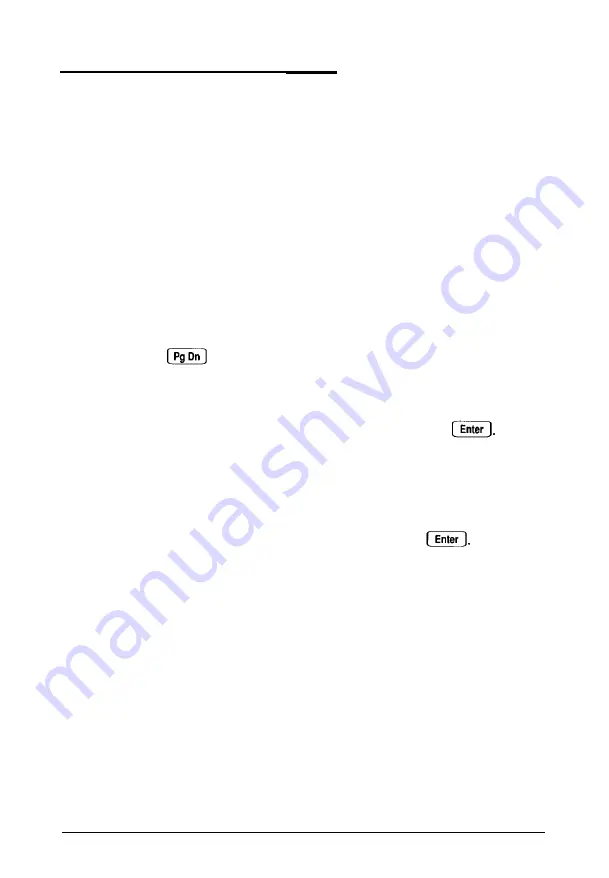
Setting the Password Options
SETUP lets you enter a new password or disable an existing
password to control who can access your system. A second
password option allows you to set a hot key to disable your
keyboard and mouse until you enter your system password.
Entering a Password
Follow these steps to enter a password:
1. Select option 3, Set Password
options,
from the main
menu.
2. Press until you see
New Install
displayed for
the
Password
state option. The cursor moves to the
Enter password
option field.
3. Enter the password you want to use and press The
password can be up to eight characters and/or numbers.
As you type the password, the screen displays an asterisk
for each character you type.
4. The cursor moves to the second Enter
password
option
field. Type your password again and press . You
again see an asterisk for each character you type.
When you type the same password choice, you see the
message:
Correct! password installed
5. As you exit SETUP, make sure you save the new settings.
When the system reboots, you will see the password
prompt.
Running the SETUP Program
2-15
















































