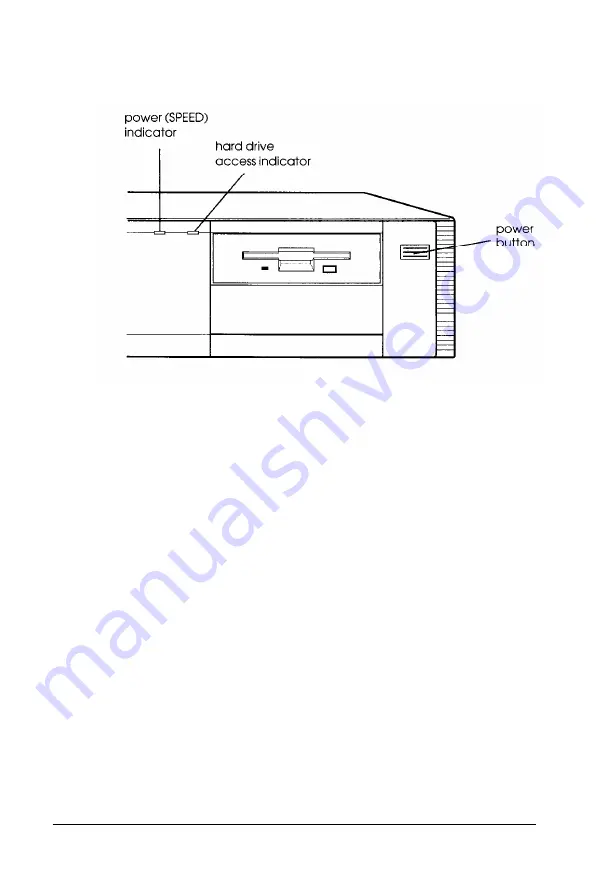
4. To turn on the computer, press the power button on the right
side of the front panel.
The power indicator on the left side of the front panel lights
up. After a few seconds, the screen displays a count of the
system memory, and then the computer performs a
power-on diagnostics routine to make sure everything is
working correctly.
5. If necessary, use the controls on your monitor to adjust the
brightness and contrast until you can easily see the
characters on the screen. If your monitor has horizontal and
vertical hold controls, you may need to use them to
stabilize the display.
6. The screen displays the following prompt:
Press <Del> if you want to run SETUP
Do not press any key yet; you just want to make sure the
computer is working. This prompt appears every time you
turn on your computer so you can run SETUP if necessary.
After a few seconds, the prompt disappears.
Setting Up Your System
1-13
















































