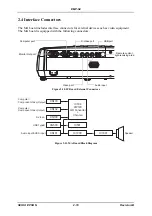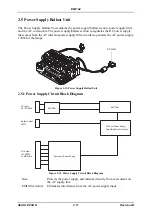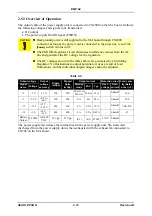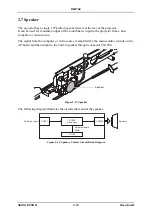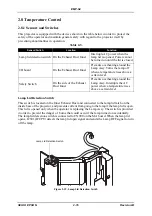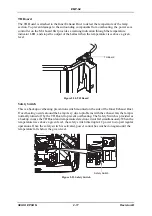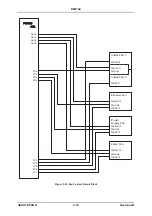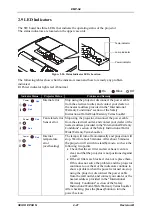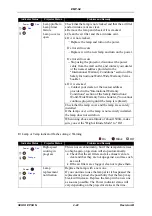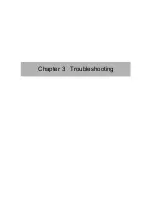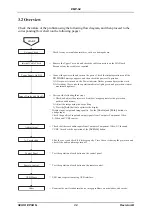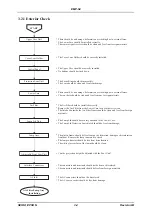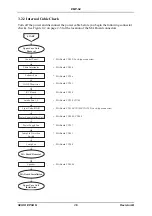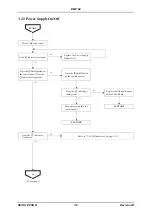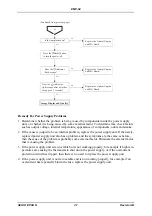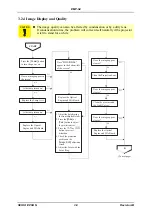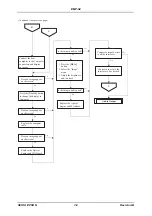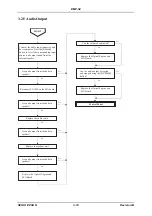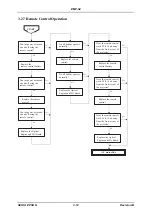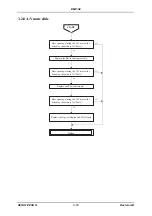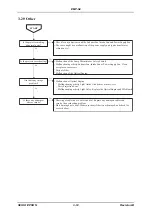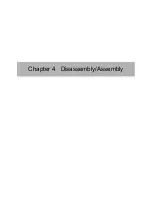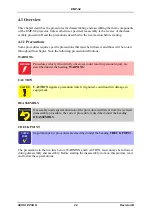3-2
EMP-S4
SEIKO EPSON
Revision:B
3.1 Before Carrying Out Troubleshooting
•
If repairs involving the replacement of parts or components have been carried out, always
be sure to re-check whether the replacement parts themselves are operating correctly or not
in order to determine whether the problem is the result of something such as a loose connec-
tor.
•
All instructions and procedures listed in troubleshooting flowcharts should be carried out as
given.
•
Follow the procedures given in Chapter 4 Disassembly and Assembly when replacing any
of the projector components.
•
When checking the operation of the projector, always check that the connectors are con-
nected securely before proceeding to other checks.
•
In order to confirm proper operation, use AC power from a normal source and use the cor-
rect cable type.
3.1.1 Troubleshooting Tools and Equipment
The following tools and equipment will be required in order to carry out troubleshooting, and
so you should check that they are on hand.
3.1.2 Field Replacement Parts
Many of the components that comprise a service unit have each been adjusted in relation to
each other. Therefore, when replacing parts during troubleshooting or repair, do not disassem-
ble service units in order to harvest and use constituent components. This is especially critical
for the components in the optical engine (Light Guide Unit, Prism Unit and Light Valves) and
the MA Board.
Carry out the safety tests after parts replacement is completed.
Table 3-1.
Name
Quantity
Application/Other
Projection screen
1
Projecting images
Tape measure (3 m)
1
Measuring projection distances
Host computer
1
Transmitting audio and image data
USB mouse
1
Checking the operation of the mouse
Video equipment
1
Transmitting audio and image data
Multi meter
1
Measuring resistance values and voltages (AC/DC)
Double-sided tape
Short length
Attaching parts
General tools
1 set
Tools and equipment listed in Section 4.1.2
Summary of Contents for EMP-S4
Page 1: ...Service Manual Data Projector EMP S4 ...
Page 13: ...Chapter 1 Product Specifications ...
Page 25: ...1 13 EMP S4 SEIKO EPSON Revision B 1 5 External Views Figure 1 8 External Dimensions Unit mm ...
Page 26: ...1 14 EMP S4 SEIKO EPSON Revision B Figure 1 9 External Dimensions Unit Inch ...
Page 27: ...Chapter 2 Theory of Operation ...
Page 49: ...Chapter 3 Troubleshooting ...
Page 63: ...Chapter 4 Disassembly Assembly ...
Page 97: ...Chapter 5 Appendix ...
Page 102: ...5 6 EMP S4 SEIKO EPSON Revision B ...