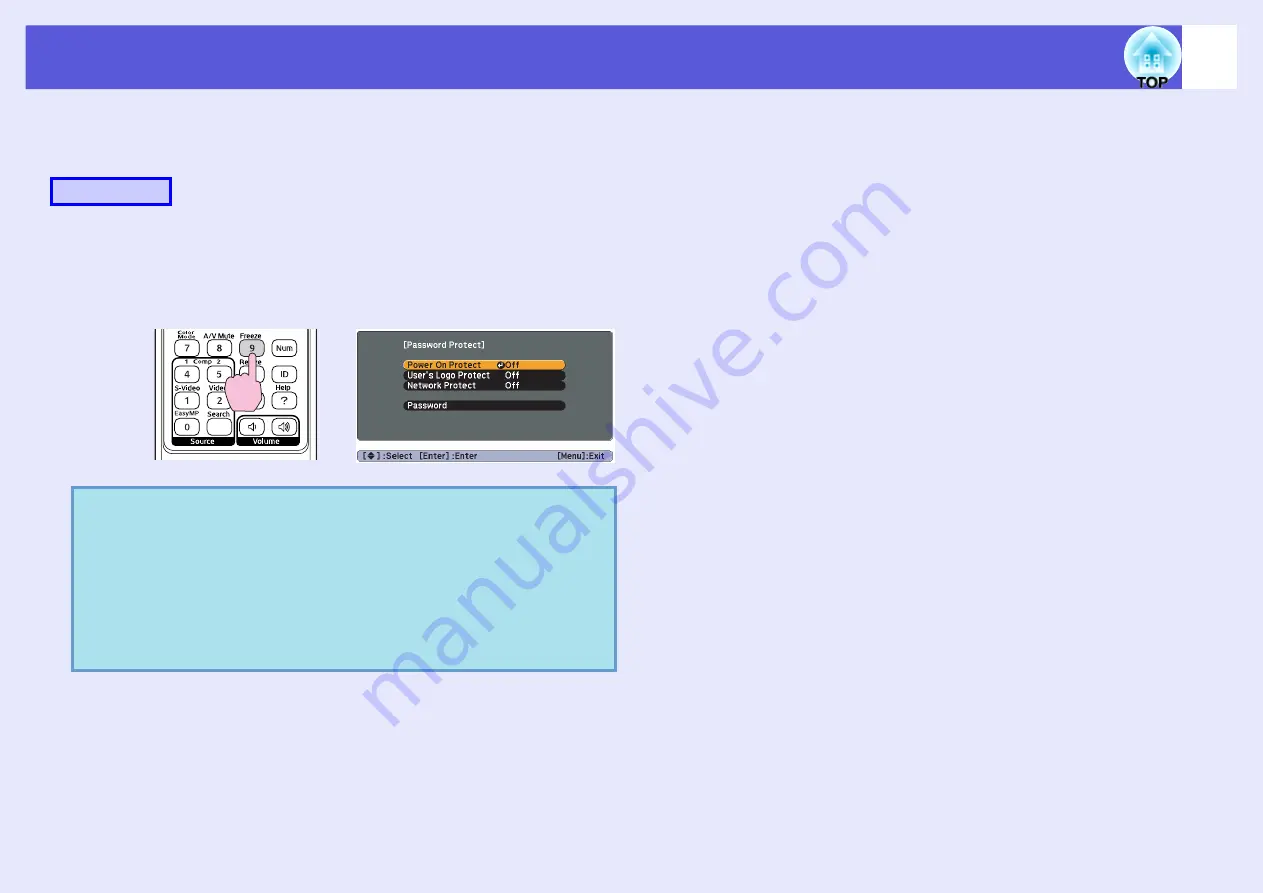
Security Functions
37
f
Setting Password Protect
Use the following procedure to set Password Protect.
A
Hold down the [Freeze] button for about five
seconds.
The password protect setting menu is displayed.
B
Turn on "Power On Protect".
(1) Select "Power On Protect", and then press the [Enter] button.
(2) Select "On", and then press the [Enter] button.
(3) Press the [Esc] button.
C
Turn on "User's Logo Protect".
(1) Select "User's Logo Protect", and then press the [Enter] button.
(2) Select "On", and then press the [Enter] button.
(3) Press the [Esc] button.
D
Turn on "Network Protect".
(1) Select "Network Protect", and then press the [Enter] button.
(2) Select "On", and then press the [Enter] button.
(3) Press the [Esc] button.
Procedure
q
• If Password Protect is already activated, you must enter
the password.
If the password is entered correctly, the password protect
setting menu is displayed.
• When the password is set, stick the password protect
sticker in a visible position on the projector as a further
theft deterrent.
Remote control
Summary of Contents for EMP-1815
Page 1: ...1 User s Guide ...






























