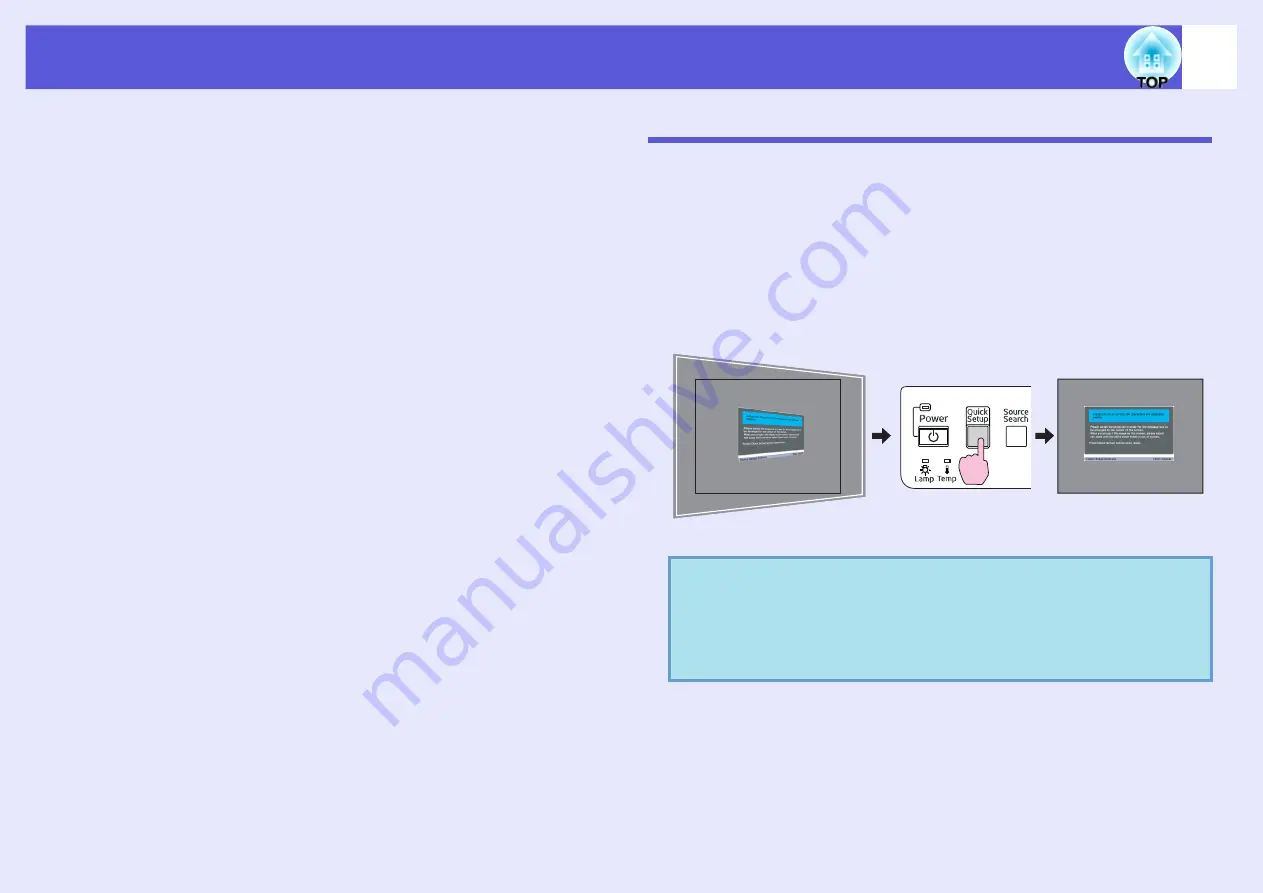
17
Correcting Distortion in the Projected Image
There are four ways to correct distortion in projected images as below.
Automatic correction
• Quick Setup
Press the [Quick Setup] button to fit on the screen at an aspect ratio
of 4:3.
• Auto V-Keystone
Tilt the projector vertically to automatically correct distortion in the
vertical direction.
Manual correction
"Quick Corner" and "H/V-Keystone" are provided for manual
correction. These two methods cannot be applied at the same time.
• Quick Corner
This allows you to manually correct each of the four corners of the
projected image separately. Select "Settings" - "Keystone" - "Quick
Corner" to use Quick Corner for correction.
• H/V-Keystone
This allows you to manually correct distortion in the horizontal and
vertical directions independently.
The "Auto V-Keystone", "Quick Corner" and "H/V-Keystone" functions
project a test pattern onto the screen to correct the projected image,
so connection to a computer for preparing the projector is not required.
Automatically Correcting Distortion (Quick Setup)
Quick Setup automatically corrects distortion in the projected image, that
occurs when the projector is installed at a tilt to the image projection
surface, so that the image is projected at an aspect ratio of 4:3. In the case
of a screen having an aspect ratio of 4:3, the projected image is corrected
so that it fits perfectly in the screen.
Refer to
Quick Start Guide
for how to do the operation. When the results
of the correction performed by Quick Setup not completely satisfactory,
perform fine adjustment using H/V-Keystone.
Here is how to fit the projected image within the screen.
q
The status after correction by Quick Setup is stored in
memory even after the projector is turned off. When the
projector is installed at a fixed position for use, the
projected image does not need to be corrected once Quick
Setup has been performed.
Summary of Contents for EMP-1815
Page 1: ...1 User s Guide ...






























