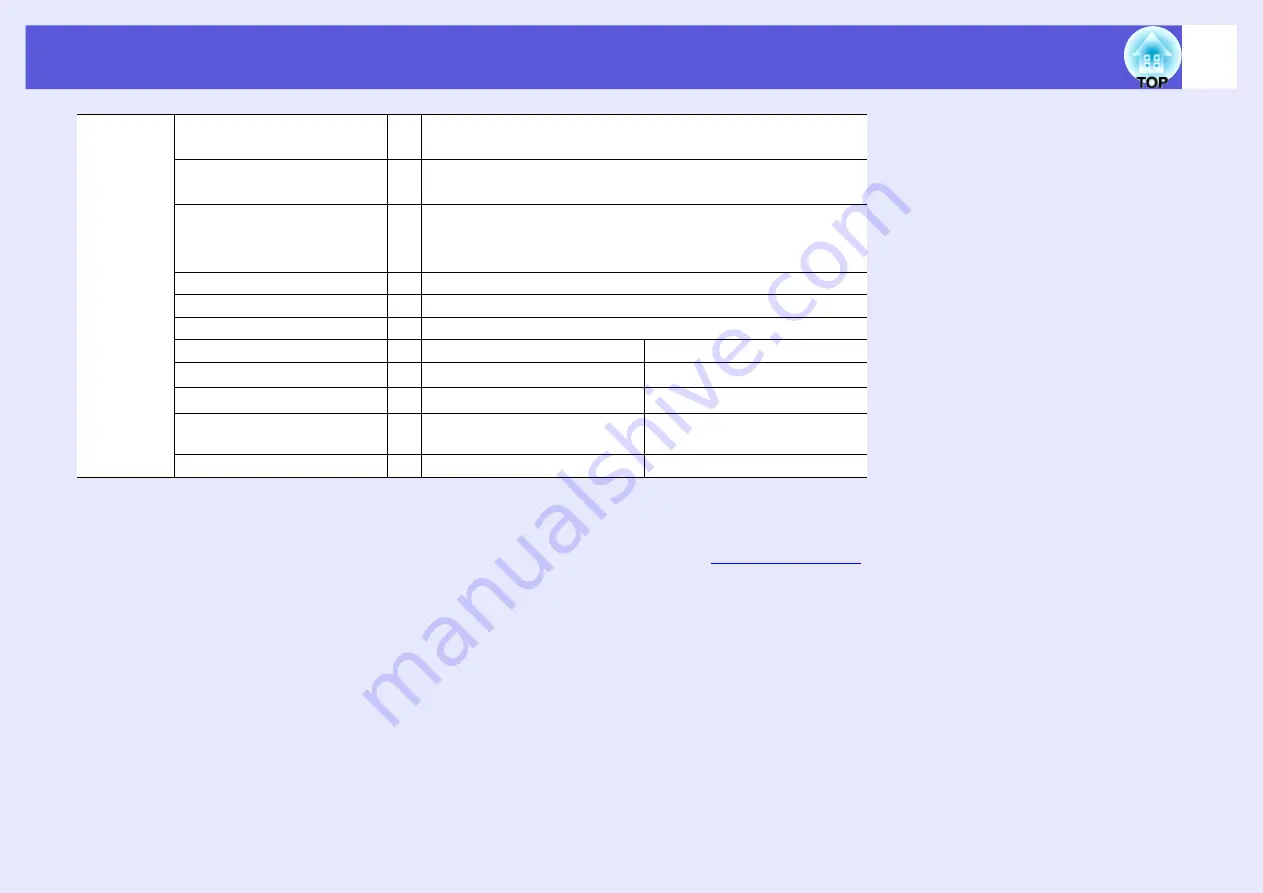
Specifications
104
* This supports USB2.0.
USB ports are not guaranteed to operate all devices that support USB.
Other detailed specifications, please access your location (country/area) from Epson homepage,
Connectors
Computer1 input port
1
Mini D-Sub15-pin (female) blue
Audio1 input port
1
Stereo mini jack
Computer2 input port
1
Mini D-Sub15-pin (female) blue
Audio2 input port
1
Stereo mini jack
S-Video input port
1
Mini DIN 4-pin
Video input port
1
RCA pin jack
Audio-L/R input port
1
RCA pin jack
Monitor Out port
1
Mini D-Sub15-pin (female) black
Audio Out port
1
Stereo mini jack
RS-232C port
1
Mini D-Sub 9-pin (male)
LAN port
1
RJ45
-
USB port (Type A)
*
1
USB connector (Type A)
-
USB port (Type B)
*
1
USB connector (Type B)
USB connector (Type B)
USB port (exclusive wireless
LAN unit)
1
USB connector (Type A)
-
Card slot
1
CompactFlash card
-
Summary of Contents for EMP-1815
Page 1: ...1 User s Guide ...






















