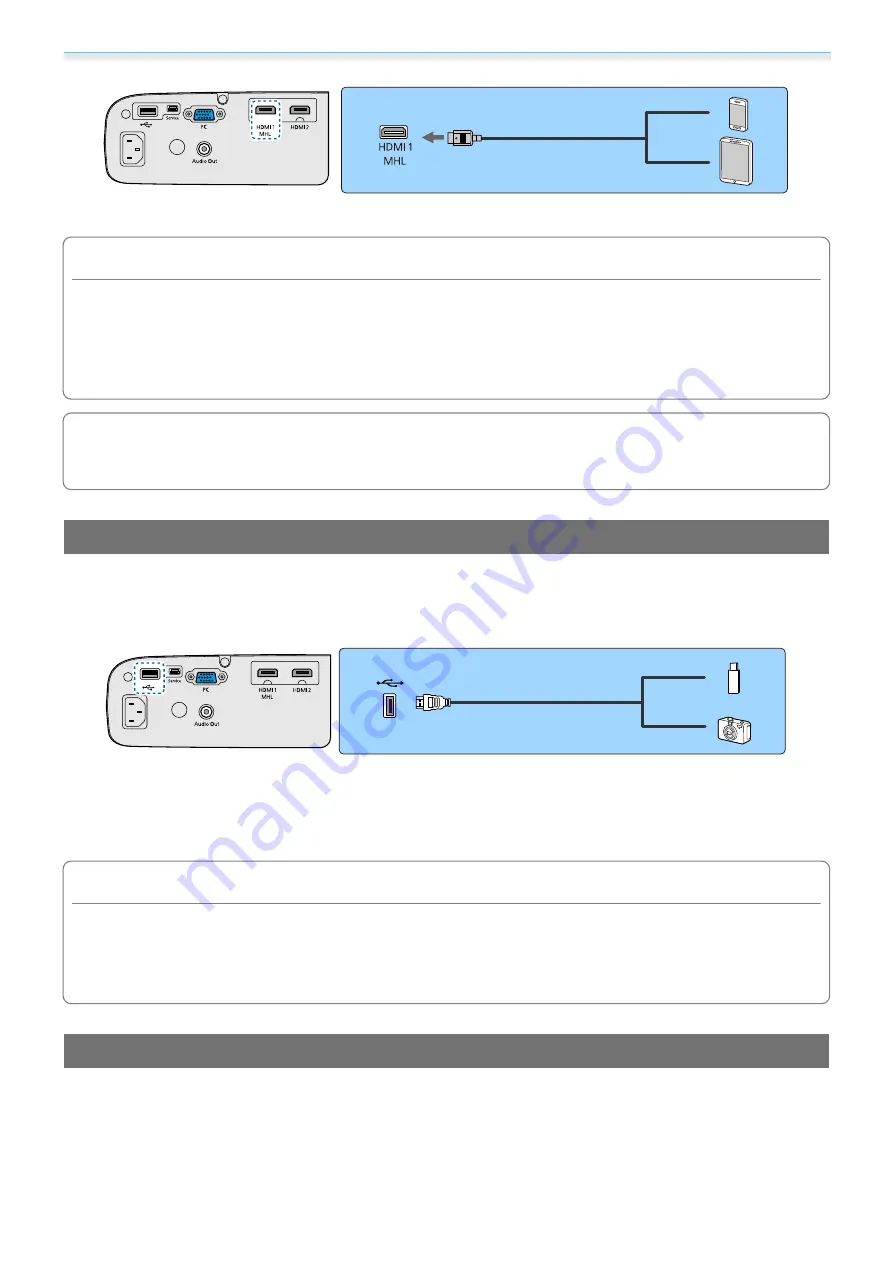
Preparing
19
The connected smartphone or tablet begins charging when images are projected.
Attention
•
Be sure to use an MHL compatible cable for making connections. If a cable that does not meet the MHL
standards is connected, the smartphone or tablet could generate heat, cause a liquid leak, explode or generate
other conditions that could result in a fire.
•
If you connect using a commercially available MHL-HDMI conversion adapter, charging the smartphone or
tablet may not work or you may not be able to perform operations using the projector's remote control.
c
•
When using a lot of power, such as when playing a movie, you may not be able to charge.
•
This projector will not charge devices in standby mode or when the battery in a smartphone or tablet
is depleted.
Connecting USB Devices
You can connect USB devices such as USB memories, and USB compatible digital cameras.
Using the USB cable supplied with the USB device, connect the USB device to the USB (TypeA) port on the
projector.
When the USB device is connected, you can project image files on the USB memory or digital camera as a
slideshow.
s
When you have finished projecting, remove USB devices from the projector. For devices with a power switch,
make sure you turn them off before disconnecting the USB device.
Attention
•
If you use a USB hub, the connection may not operate correctly. Devices such as digital cameras and USB
devices should be connected to the projector directly.
•
Connect a digital camera using a USB cable specified for use with the device.
•
Use a USB cable less than 3 m in length. If the cable exceeds 3 m, slideshows may not function correctly.
Connecting External Speakers
To output audio from external speakers, connect the speakers to the projector's Audio Out port with a
commercially available audio cable.
Summary of Contents for EH-TW5400
Page 1: ...User s Guide ...
















































