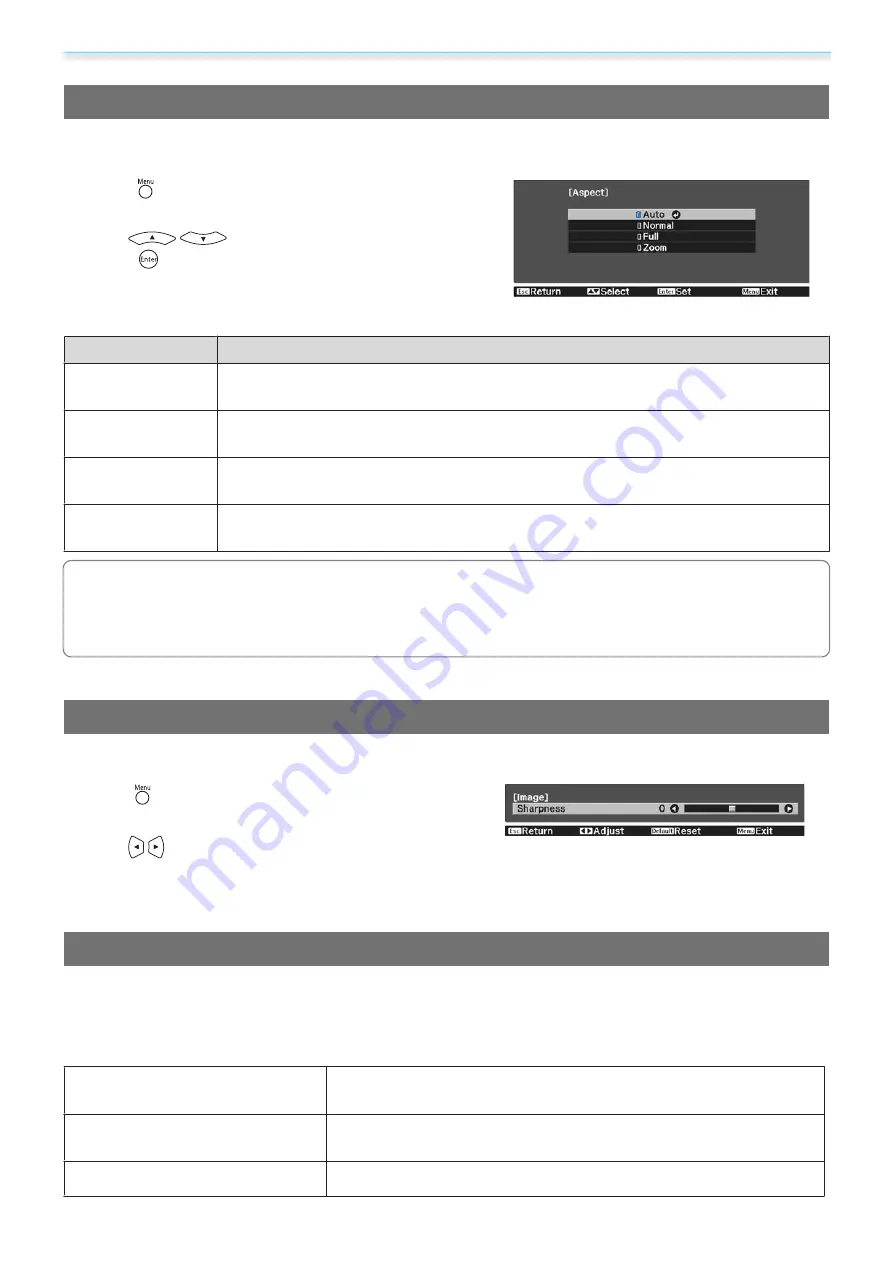
Adjusting the Image
35
Switching the Screen Between Full and Zoom (Aspect)
You can change the
Aspect
of the projected image.
Press the
button to displays menus in the following order.
Signal
-
Aspect
Use the
buttons to select the item, and then
press the
button to confirm the selection.
You can select the following aspects according to the input signal from the connected device.
Aspect Mode
Explanation
Auto
Sets the aspect ratio automatically according to the input signal and
Resolution
infor-
mation.
Normal
Displays the image at the vertical width of the projection area while maintaining the
aspect ratio of the input signal.
Full
Displays the image across the entire projection area without maintaining the aspect ratio
of the input signal.
Zoom
Displays the image at the width of the projection area while maintaining the aspect ratio
of the input signal.
c
•
The
Aspect
is sometimes fixed by the signal.
•
Note that using the aspect ratio function of the projector to reduce, enlarge, or split the projected
image for commercial purposes or for public viewing may infringe upon the rights of the copyright
holder of that image based on copyright law.
Adjusting the Sharpness
You can adjust the outline of the image.
Press the
button to displays menus in the following order.
Image
-
Sharpness
Use the
buttons to make adjustments.
The image becomes sharper as the value is increased, and
becomes softer as the value is decreased.
Adjusting Image Resolution (Image Enhancement)
You can adjust the resolution of the image using the Image Enhancement function.
This is only available when receiving input signals from HDMI1, HDMI2, PC, or Screen Mirroring.
The following content can be adjusted.
Image Preset Mode
Select the settings prepared in advance as the settings for
Noise Re-
duction
,
MPEG Noise Reduction
, and
Detail Enhancement
.
Noise Reduction
(Only available when
Image Processing
is set to
Fine
) Smoothes out
rough images.
MPEG Noise Reduction
Smoothes out rough images in MPEG format.
Summary of Contents for EH-TW5400
Page 1: ...User s Guide ...






























