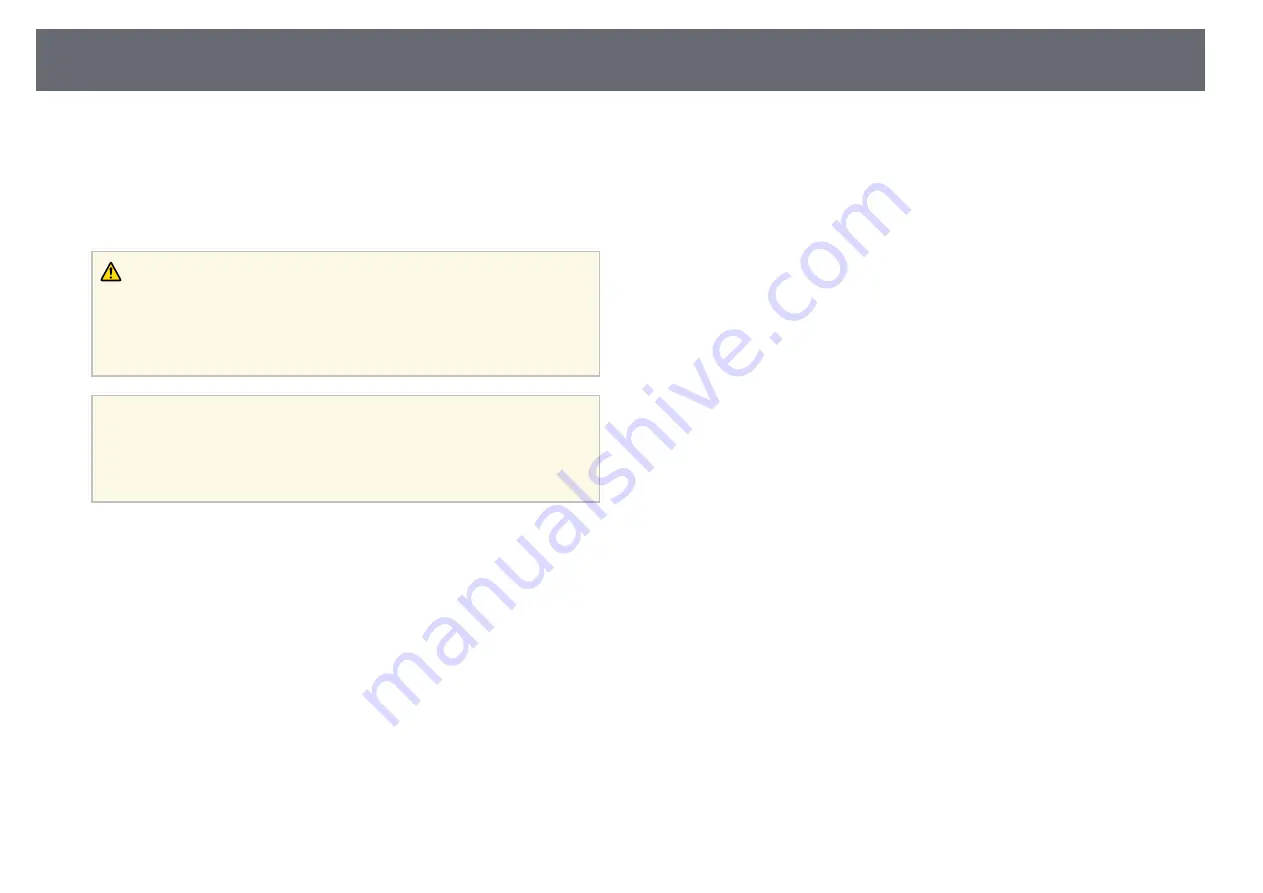
Cleaning the Projection Window
87
Clean the projection window periodically, or whenever you notice dust or
smudges on the surface.
• To remove dust or smudges, gently wipe the projection window with clean
and dry lens-cleaning paper.
• If the projection window is dusty, blow off dust using a blower, and then
wipe the projection window.
Warning
• Before cleaning the projection window, turn off the projector and unplug the
power cord.
• Do not use any flammable gas sprays such as air dusters to blow off dust. The
high heat generated by the projector may cause a fire.
Attention
• Do not wipe the projection window right after you turn off the projector.
Doing so could damage the projection window.
• Do not use any harsh materials to clean the projection window and do not
subject the projection window to any impacts; otherwise, it could be damaged.
















































