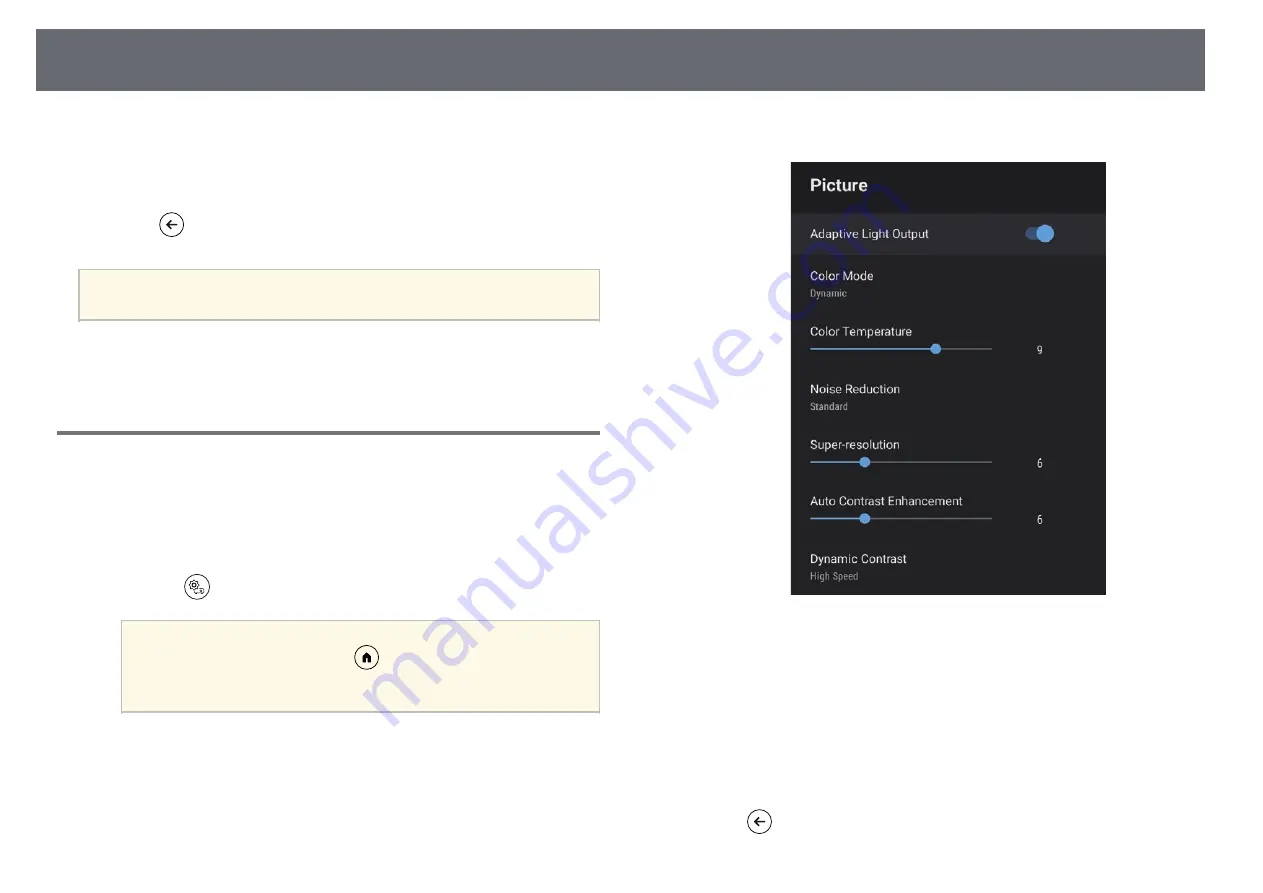
Adjusting the Image Quality
54
• To adjust the balance of green to magenta tones in the image, adjust
the Tint setting.
• To adjust the outline of the image, adjust the Sharpness setting.
f
Press
to exit the menus.
a
You can set the overall color tone by adjusting the Color Temperature
setting in the Picture menu if the image is too bluish or reddish.
g
g
Related Links
• "Image Quality Settings - Picture Menu"
Adjusting the Image Resolution
You can adjust the resolution of the image to reproduce a clear image with an
emphatic texture and material feel.
a
Turn on the projector and switch to the image source you want to use.
b
Press the
button on the remote control.
a
This button is not available when the input source is set to
HDMI3 (Game). Press the
button on the remote control to
return to the Android TV home screen, and then perform the
procedure.
c
Select the Picture menu and press the [Enter] button.
d
Adjust each setting in the projector's Picture menu individually as
necessary.
• To reduce flickering in images, adjust the Noise Reduction setting.
• To reduce blurring appeared when projecting low resolution image,
adjust the Super-resolution setting.
• To create a clearer and sharper image by automatically adjusting the
contrast, adjust the Auto Contrast Enhancement setting.
e
Press
to exit the menus.






























