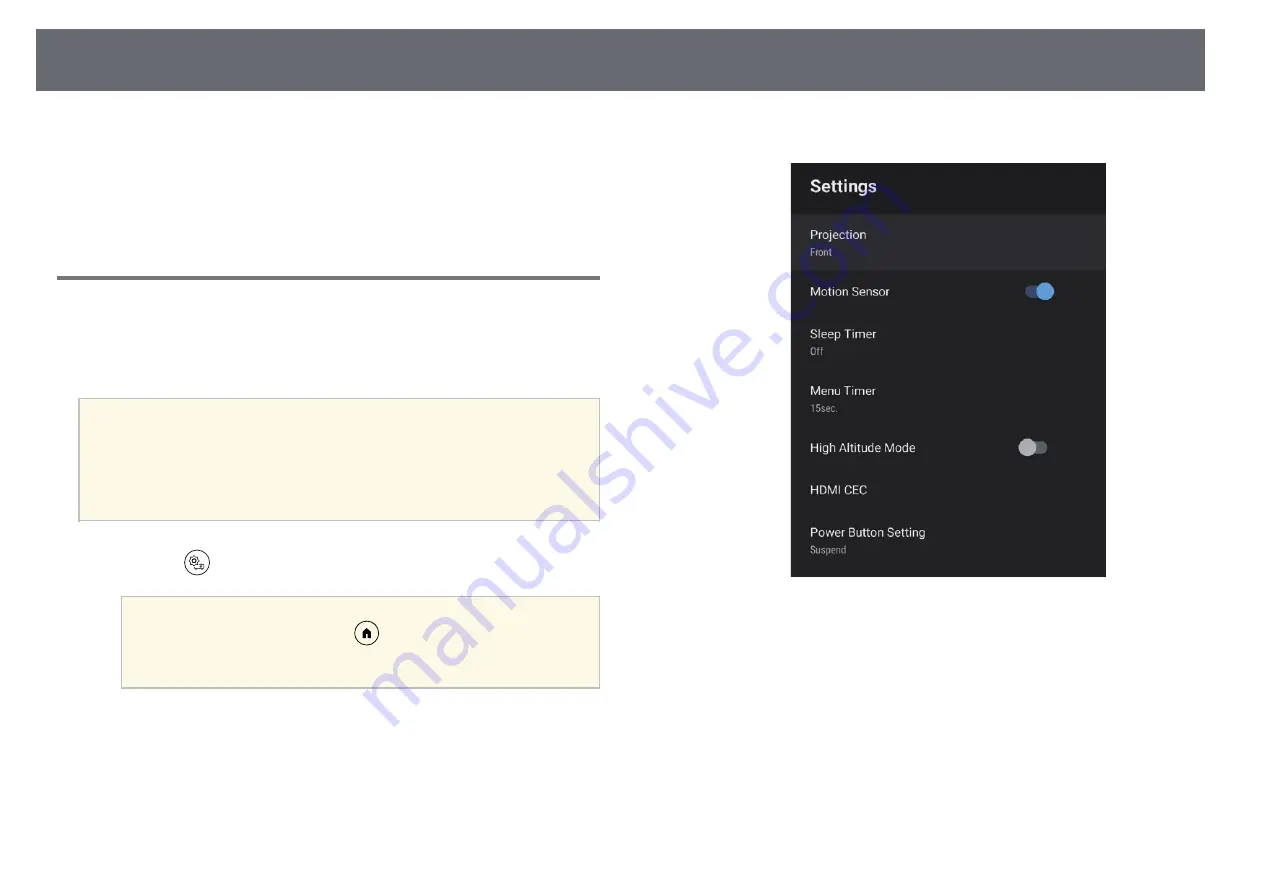
HDMI CEC Features
69
When an audio/video source that meets the HDMI CEC standard is
connected to the projector's HDMI port, you can use the projector's remote
control to control certain features of the linked device.
g
g
Related Links
• "Operating Connected Devices Using the HDMI CEC Features"
Operating Connected Devices Using the HDMI CEC
Features
You can control connected audio/video devices using the HDMI CEC
features.
a
• You must also configure the connected device. See the
documentation supplied with the device for more information.
• Some connected devices or functions of those devices may not
operate properly even if they meet the HDMI CEC standard. See the
documentation supplied with the device for more information.
• Use a cable that supports the HDMI standard.
a
Press the
button on the remote control.
a
This button is not available when the input source is set to
HDMI3 (Game). Press the
button on the remote control to
return to the Android TV home screen, and then perform the
procedure.
b
Select the Settings menu and press the [Enter] button.
c
Select HDMI CEC and press [Enter].
d
Set HDMI CEC to On.
e
Adjust the following HDMI CEC settings as necessary.
• To automatically turn off the connected device when you turn off the
projector, set Device Auto Power Off to On.
• To automatically switch the language settings of the connected
device according to the projector's language settings, set Auto
Language Change to On.






























