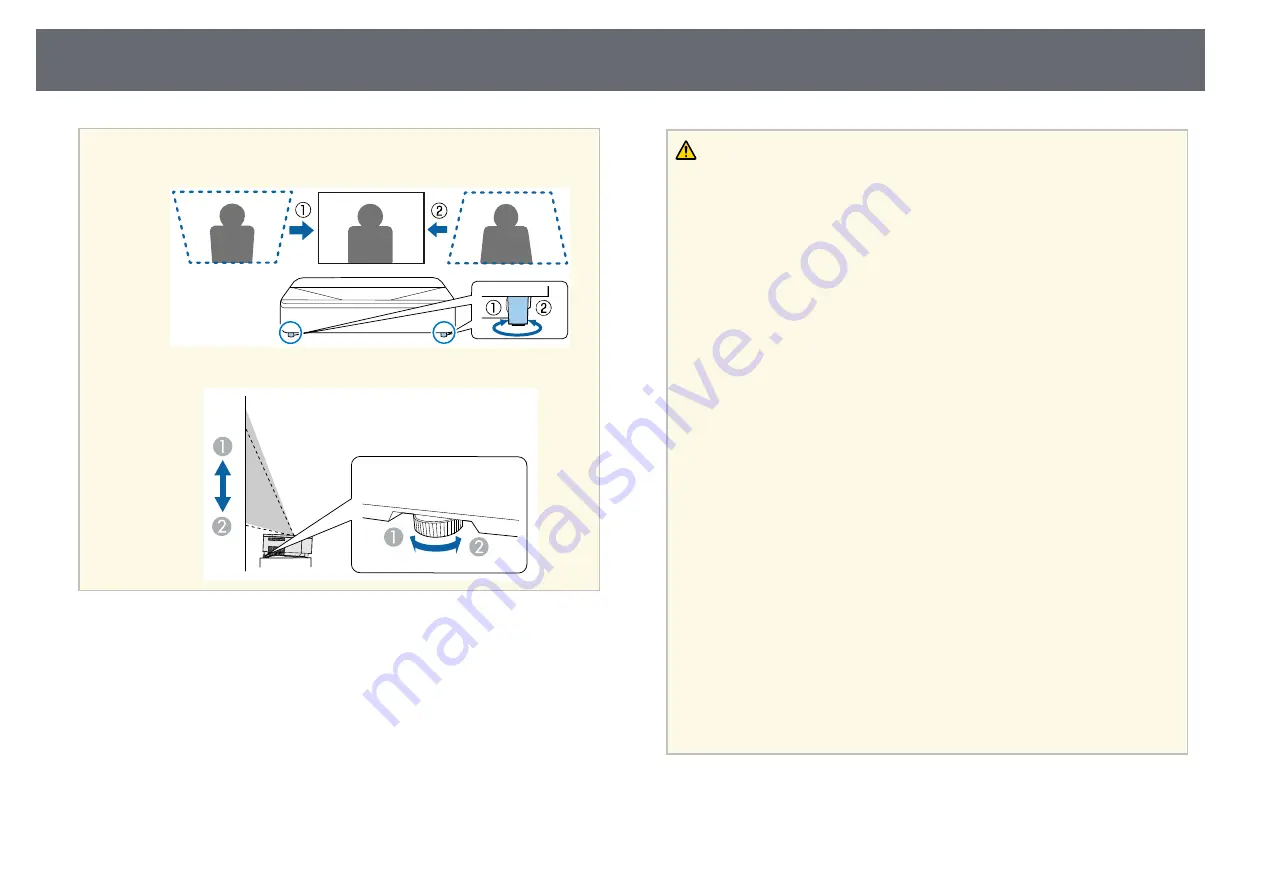
Projector Placement
17
a
You can adjust distortion and the height of the projected image using
the front adjustable feet and rear adjustable foot.
Warning
• You must install a ceiling mount when suspending the projector from a ceiling.
If you do not install the projector correctly, it could fall and cause damage or
injury.
• A special method of installation is required when suspending the projector from
a ceiling. If you do not install the projector correctly, it could fall and cause
damage or injury.
• Do not use adhesives on the ceiling mount fixing points to prevent the screws
from loosening, or use lubricants, oils, or similar substances on the projector; the
projector case may crack causing it to fall from its ceiling mount. This could
cause serious injury to anyone under the ceiling mount and could damage the
projector.
• Failure to install the ceiling mount and projector may cause the projector to fall.
After installing the specific Epson mount that supports your projector, make
sure you secure the mount to all of the projector's ceiling mount fixing points.
Also, secure the projector and the mounts using the safety wire supplied with the
projector or an optional wire.
• Do not install the projector in a location subject to high levels of dust or
humidity, or in a location subject to smoke or steam. Otherwise, it could cause a
fire or electric shock to occur. The projector's case could also deteriorate and be
damaged causing the projector to fall from the mount.
Examples of environments that could cause the projector to fall due to case
deterioration
• Locations subject to excessive smoke or airborne oil particles, such as factories
or kitchens
• Locations containing volatile solvents or chemicals, such as factories or
laboratories
• Locations where the projector could be subjected to detergents or chemicals,
such as factories or kitchens
• Locations in which aroma oils are often used, such as relaxation rooms
• Near devices that produce excessive smoke, airborne oil particles, or foam at
events
• Locations near humidifiers
















































