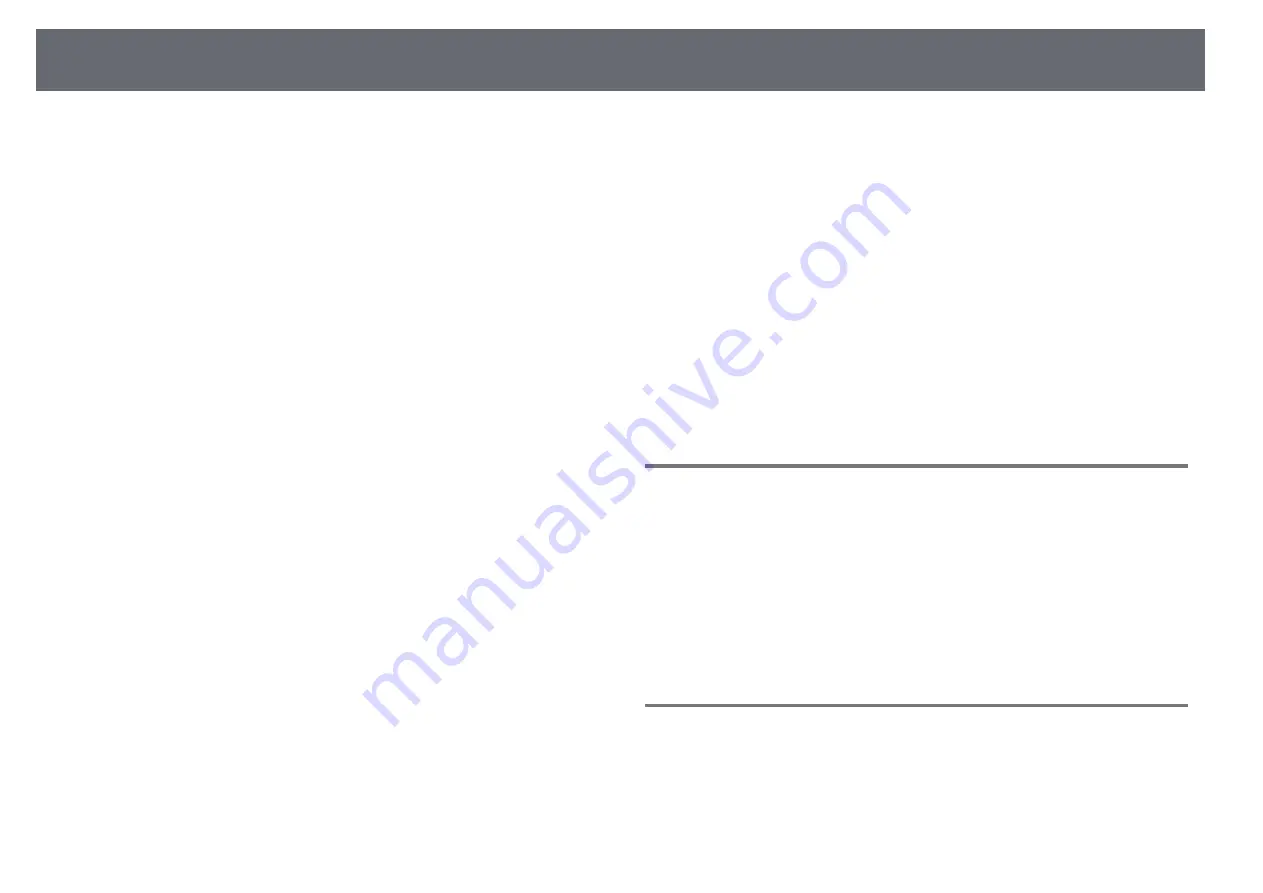
Extended Menu
93
Settings on the
Extended
menu let you customize various projector setup
features.
g
g
Related Links
• "Home Screen"
p.93
• "Menu Position"
p.93
• "Message Position"
p.94
• "Messages"
p.94
• "Display Background"
p.94
• "Startup Screen"
p.94
• "Standby Confirmation"
p.94
• "Screen"
p.94
• "Panel Alignment"
p.95
• "Color Uniformity"
p.95
• "OSD Rotation"
p.95
• "User's Logo"
p.96
• "Projection"
p.96
• "Direct Power On"
p.96
• "Sleep Mode"
p.96
• "Sleep Mode Timer"
p.96
• "High Altitude Mode"
p.96
• "Auto Source Search"
p.97
• "Auto Power On"
p.97
• "Startup Source"
p.97
• "Quick Startup"
p.97
• "USB Power"
p.97
• "A/V Mute Settings"
p.97
• "Shutter Settings"
p.98
• "Remote Control Type"
p.98
• "Beep"
p.98
• "Indicators"
p.98
• "Log Save Destination"
p.99
• "Batch Setup Range"
p.99
• "AC Voltage Monitoring"
p.99
• "Lens Type"
p.99
• "Date & Time"
p.99
• "Lens Calibration"
p.100
• "A/V Settings"
p.100
• "Standby Mode"
p.100
• "HDBaseT"
p.100
• "Color Calibration"
p.101
• "Projector ID"
p.101
• "Projector Grouping"
p.101
• "Tiling"
p.101
• "Edge Blending"
p.102
• "Black Level"
p.102
• "Reset (Multi-Projection menu)"
p.103
• "Screen Matching"
p.103
• "Color Matching"
p.104
• "Simple Stacking"
p.104
• "Schedule Settings"
p.105
• "Language"
p.106
• "Reset (Extended menu)"
p.106
Home Screen
s
Extended
>
Home Screen
You can adjust settings on the Home screen.
Home Screen Auto Disp.
Set to
On
to display the Home screen automatically when there is no input
signal when turning on the projector.
Custom Function 1/Custom Function 2
Select menu options to be assigned to the Home screen.
Menu Position
s
Extended
>
Display
>
Menu Position
You can select the position of the projector menu displayed on the screen.






























