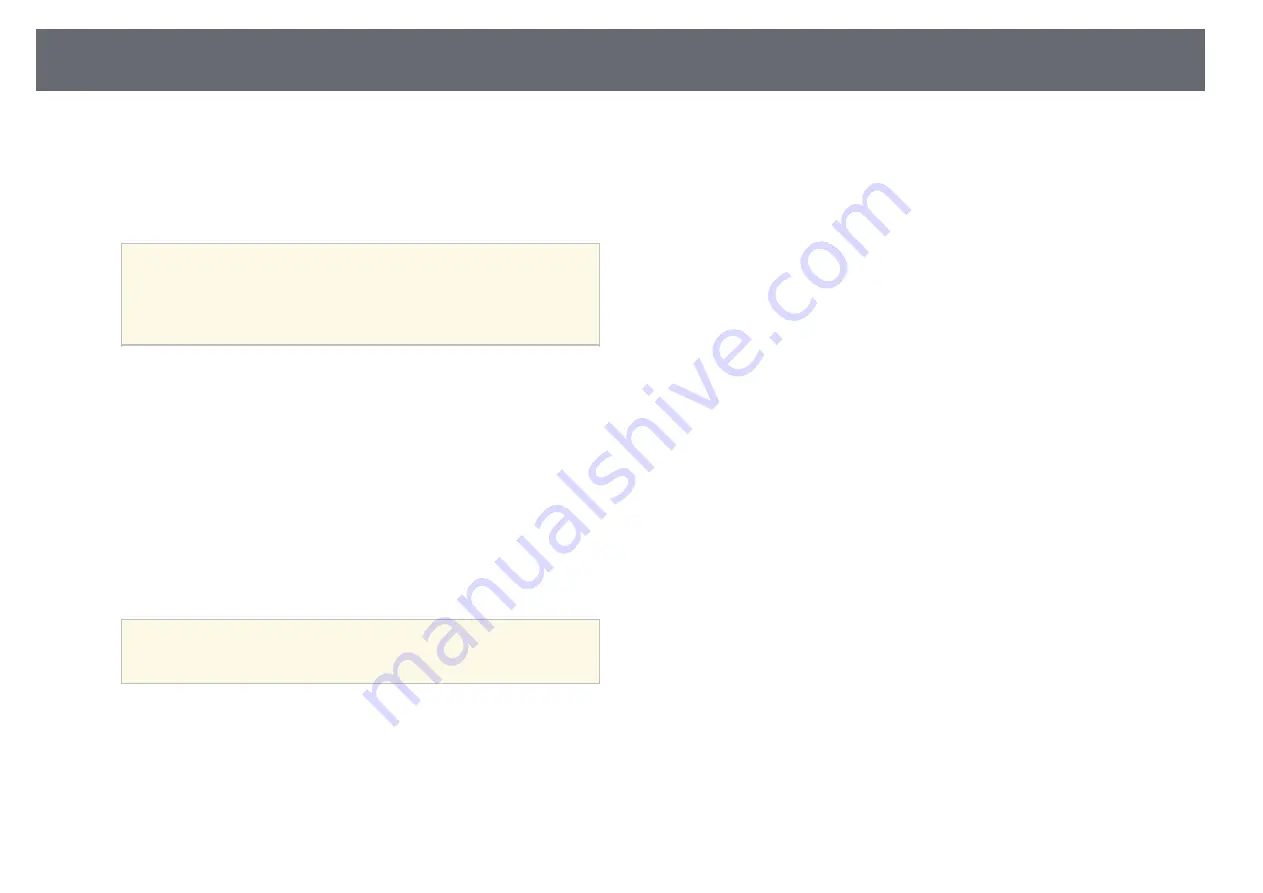
Wired Network Connection
41
•
Display Keyword
lets you select whether to display a projector
keyword on the projected image when accessing the projector using
Epson iProjection.
•
Display LAN Info.
lets you set the display format for the projector's
network information.
a
Use the displayed keyboard to enter numbers and characters.
Press the arrow buttons on the remote control to highlight
characters and press [Enter] to select them.
You can also enter numbers by pressing the number buttons
while holding down the [Num] button on the remote control.
e
Select the
Wired LAN
menu and press [Enter].
f
Assign the IP settings for your network as necessary.
• If your network assigns addresses automatically, select
IP Settings
to
set the
DHCP
setting to
On
.
• If you must set addresses manually, select
IP Settings
to set the
DHCP
setting to
Off
, and then enter the projector's
IP Address
,
Subnet Mask
, and
Gateway Address
as necessary.
• If you want to connect the projector to the network using IPv6, select
IPv6 Settings
to set the
IPv6
setting to
On
, and then set the
Auto
Configuration
and
Use Temporary Address
settings as necessary.
a
To highlight the numbers you want from the displayed keyboard,
press the arrow buttons on the remote control. To select a
highlighted number, press [Enter].
g
To prevent the IP address from being displayed on the LAN standby
screen and Home screen, set the
IP Address Display
setting to
Off
.
h
When you finish selecting settings, select
Complete
and follow the on-
screen instructions to save your settings and exit the menus.
i
Press the [LAN] button on the remote control.
The wired network settings complete when you see the correct IP
address on the LAN standby screen.
g
g
Related Links
• "Using the Displayed Keyboard"
p.53






























