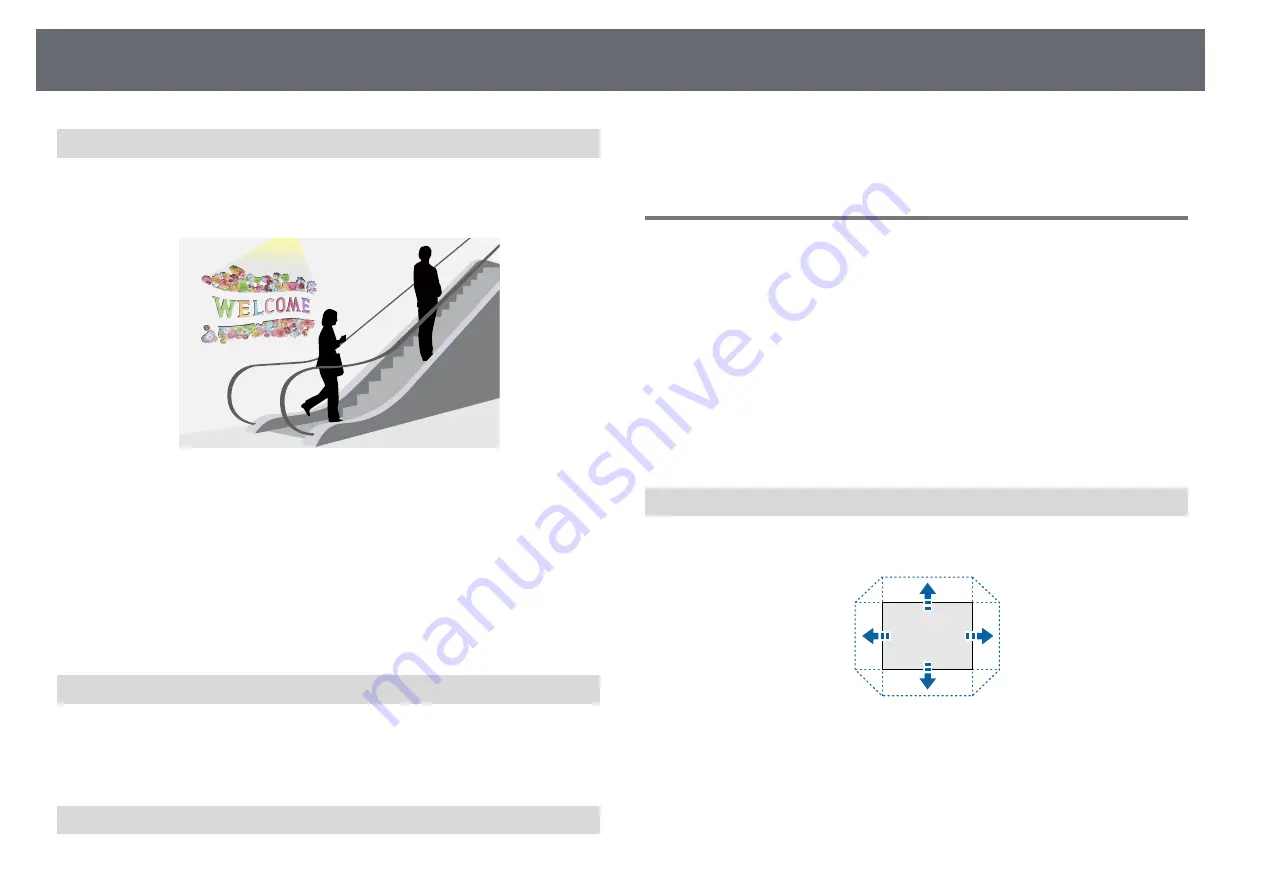
Using Basic Projector Features
59
Content Playback
Your projector's Content Playback feature allows you to project your digital
signage content. You can also add color and shape effects to your projected
image.
You can use the following software to create content that can be played in
Content Playback mode.
• Epson Projector Content Manager
• Epson Web Control
• Epson Creative Projection
Execution Method
s
Settings
>
Content Playback
Display Background
You can select the screen background when no image signal is available.
Execution Method
s
Extended
>
Display
>
Display Background
Startup Screen
When set to
On
, a logo is displayed when the projector starts up.
Execution Method
s
Extended
>
Display
>
Startup Screen
Adjusting the Image Position and Shape
This section provides instructions to adjust the image position and shape
without moving the projector.
g
g
Related Links
• "Lens Shift"
p.59
• "Zoom"
p.60
• "H/V-Keystone"
p.60
• "Quick Corner"
p.60
• "Curved Surface"
p.60
• "Corner Wall"
p.61
• "Point Correction"
p.61
Lens Shift
If you cannot install the projector directly in front of the screen, you can
adjust the position of the projected image using the lens shift feature.
You can check the available lens shift range in the projector's
Specifications
.
Execution Method
• Press the [Lens Shift] button on the remote control.
• Press the [Lens] button on the control panel until the lens shift adjustment
screen is displayed.






























