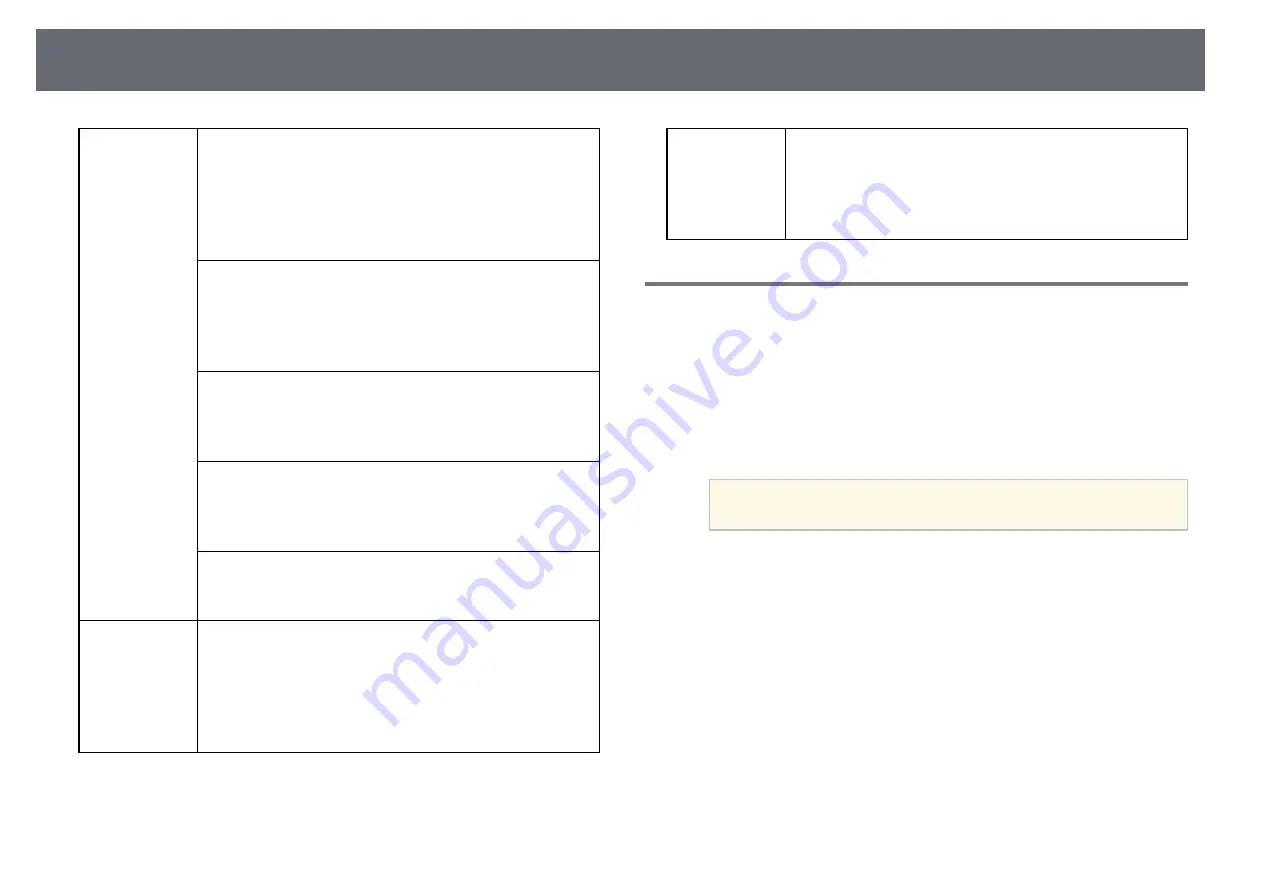
Control Computer Features from a Projected Screen (Computer Interactive Mode)
91
Windows
Windows Vista Service Pack 2
• Ultimate (32-bit)
• Enterprise (32-bit)
• Business (32-bit)
• Home Premium (32-bit)
• Home Basic (32-bit)
Windows 7 Service Pack 1
• Ultimate (32- and 64-bit)
• Enterprise (32- and 64-bit)
• Professional (32- and 64-bit)
• Home Premium (32- and 64-bit)
Windows 8
• Windows 8 (32- and 64-bit)
• Windows 8 Pro (32- and 64-bit)
• Windows 8 Enterprise (32- and 64-bit)
Windows 8.1
• Windows 8.1 (32- and 64-bit)
• Windows 8.1 Pro (32- and 64-bit)
• Windows 8.1 Enterprise (32- and 64-bit)
Windows 10
• Windows 10 Home (32- and 64-bit)
• Windows 10 Pro (32- and 64-bit)
Mac
OS X
• OS X 10.7.x
• OS X 10.8.x
• OS X 10.9.x
• OS X 10.10.x
• OS X 10.11.x
Ubuntu
Ubuntu
• 14.10
• 15.04
• 15.10
• 16.04 LTS
Using Computer Interactive Mode
You can control your computer programs from the projected screen using
computer interactive mode.
a
If you are using OS X, install the Easy Interactive Driver on your
computer the first time you use the interactive features.
b
Connect the projector to your computer using a USB cable.
a
• When using computer interactive mode over a network, you
do not need a USB cable.
c
Turn on the projector.
d
Project your computer screen.
















































