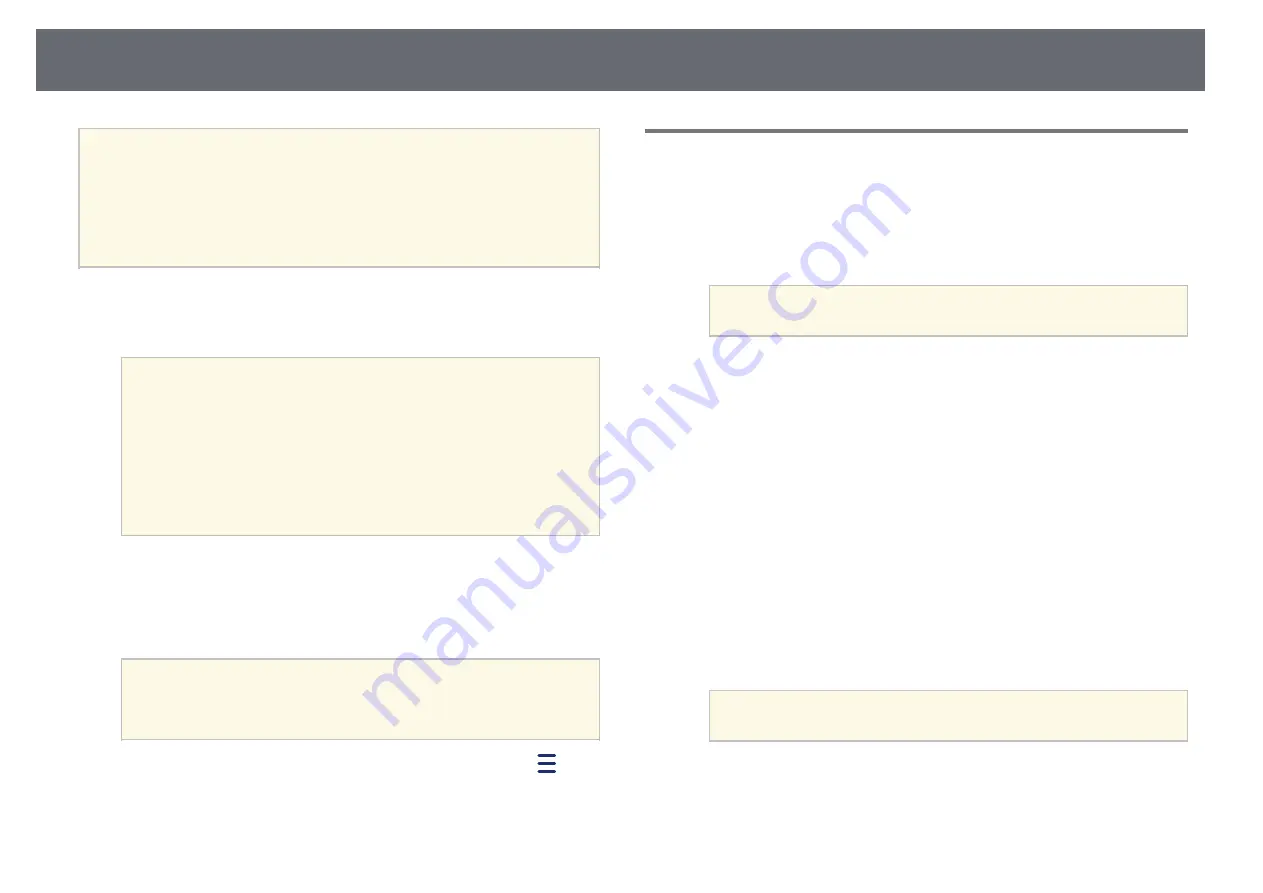
Wireless Network Projection
153
a
• Make sure you have installed the latest version of Epson iProjection
on your device (V1.3.0 or later supports this feature).
• You can download Epson iProjection for free from App Store or
Google Play. Any fees incurred when communicating with App Store
or Google Play are the responsibility of the customer.
• When using Epson iProjection in Quick connection mode, we
recommend making security settings.
a
Press the [LAN] button on the remote control.
The QR code is displayed on the projected surface.
a
• If you do not see the QR code, set the Display LAN Info.
setting to Text & QR Code in the projector's Network menu.
s
Network > Network Configuration > Basic > Display
LAN Info.
• To hide the QR code, press the [Esc] button.
• When the QR code is hidden, press the [Enter] button to
display the code.
• You can also display the QR code by selecting the icon on the
Home screen.
b
Start Epson iProjection on your mobile device.
c
Read the projected QR code using Epson iProjection to connect it to
the projector.
a
To correctly read the QR code, make sure you face the screen
squarely and closely enough so that the projected code fits into
the guide of the mobile device's QR code reader. If you are too
far from the screen, the code may not be read.
When a connection is established, select Contents menu from
, and
then select the file you want to project.
Using a USB Key to Connect a Windows Computer
You can set up your USB flash drive as a USB key to quickly connect the
projector to a wireless LAN supported Windows computer. After creating the
USB key, you can quickly project images from the network projector.
a
Set up the USB key using EasyMP Multi PC Projection.
a
See the
EasyMP Multi PC Projection Operation Guide
for
instructions.
b
Make sure the wireless LAN module is installed into your projector.
c
Turn on the projector.
d
Press the [LAN] button on the remote control.
The LAN standby screen is displayed. Verify that an SSID and IP
address are displayed.
e
Connect the USB key to the projector's USB-A port.
You see a projected message that the network information update is
complete.
f
Remove the USB key.
g
Connect the USB key to a USB port on your computer.
a
In Windows Vista, if the AutoPlay window is displayed, select
MPPLaunch.exe, then select Allow.
h
Follow the on-screen instructions to install the necessary application.






























