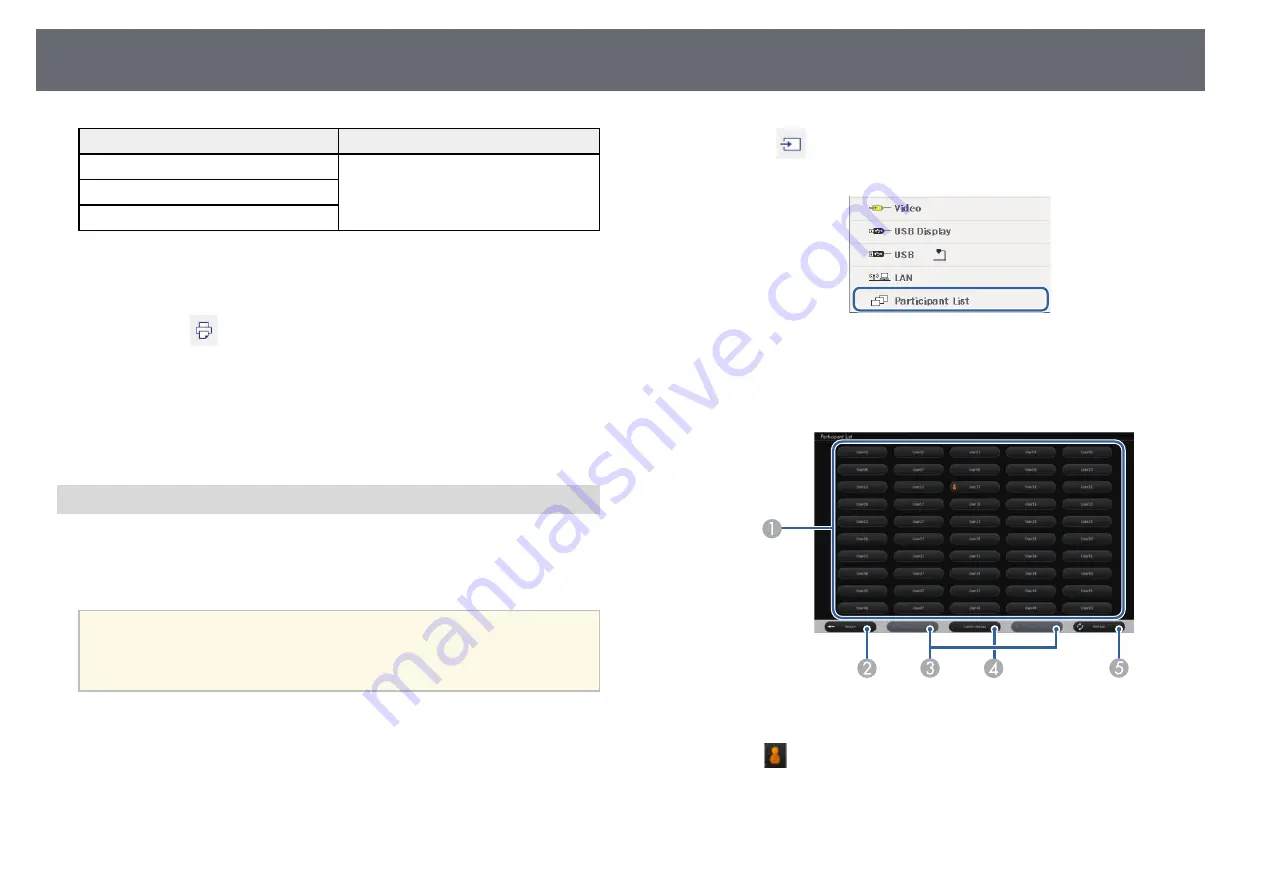
Interacting with the Screen
101
Control commands
Connection method
ESC/P-R
Over a network
ESC/Page, ESC/Page-Color
PCL6
* Not all printers are supported. For more details on supported models,
contact Epson for help.
a
Select the
icon on the bottom toolbar.
The Print screen is displayed.
b
Specify the number of copies on the Print screen (up to 20 sheets).
c
Select Print.
Selecting Network Device Display
If you have connected devices to the projector via a network, you can select to
project an image from those devices. You can select the image source from
computers that are running EasyMP Multi PC Projection, and smartphones
or tablets that are running Epson iProjection.
a
You can select any connected network device for projection, even if the
user connected using the EasyMP Multi PC Projection software with
the moderator feature enabled. See the
EasyMP Multi PC Projection
Operation Guide
for details about the moderator feature.
a
Select the
icon on the bottom toolbar, and then select Participant
List from the image source list.
The user selection screen is displayed.
b
Select the user name for the device you want to project from.
A
Displays the user names for network devices connected to the projector.
The
icon is shown next to the user name of the currently projected
device (Only when displaying pages with icons).
B
Closes the user selection screen and returns to the previous screen.
C
Click to move to the previous page or the next page when displaying a
thumbnail.






























