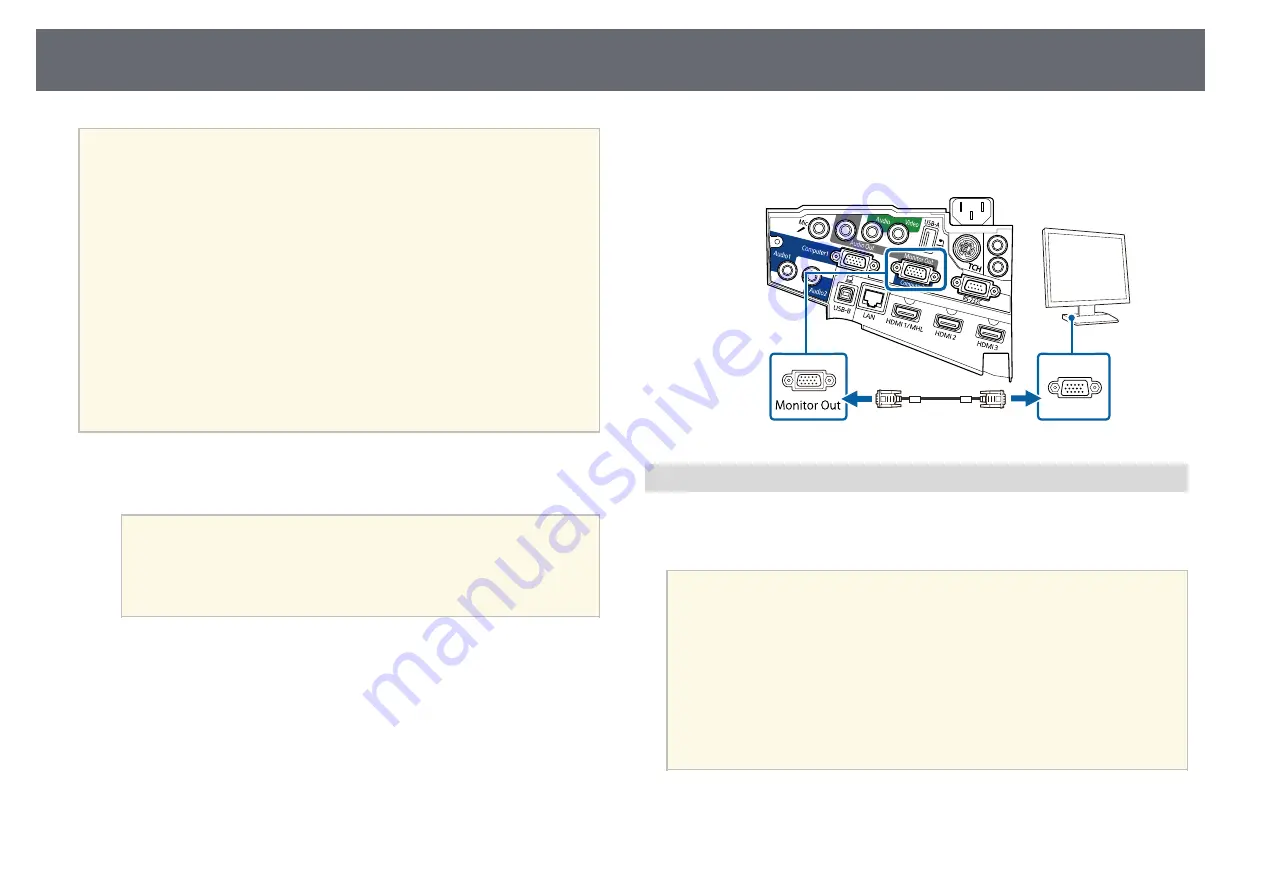
Projector Connections
34
a
• If you want to output images to an external monitor when the
projector is turned off, you need to do the following:
• Select Communication On as the Standby Mode setting in the
projector's ECO menu.
• Select Always On as the A/V Output setting in the projector's
Extended menu.
s
Extended > A/V Settings > A/V Output
• To output images to an external monitor, set Monitor Out Port to
Monitor Out in the projector's Extended menu.
s
Extended > Operation > Monitor Out Port
• Content drawn on the screen using the interactive features is not
displayed on an external monitor (EB-695Wi/EB-685Wi/EB-
680Wi/EB-675Wi). To display the drawn content on an external
monitor, use the supplied Easy Interactive Tools.
• Monitors that use a refresh rate of less than 60 Hz may not be able to
display images correctly.
a
Make sure your computer is connected to the projector's Computer
port.
a
• If there are two computer ports, make sure you use the
Computer1 port.
• Only analog RGB signals from the Computer1 port can be
output to an external monitor. You cannot output signals
input from other ports or component video signals.
b
Connect the external monitor's cable to your projector's Monitor Out
port.
Connecting to External Speakers
To enhance the sound from your presentation, you can connect the projector
to external self-powered speakers. You can control the volume using the
projector's remote control.
a
• If you want to output audio from the external speakers when the
projector is turned off, you need to do the following:
• Select Communication On as the Standby Mode setting in the
projector's ECO menu.
• Select Always On as the A/V Output setting in the projector's
Extended menu.
s
Extended > A/V Settings > A/V Output
• You can also connect the projector to an amplifier with speakers.
• The projector's built-in speaker system is disabled when you connect
external speakers.
a
Make sure your computer or video source is connected to the projector
with both audio and video cables as necessary.






























