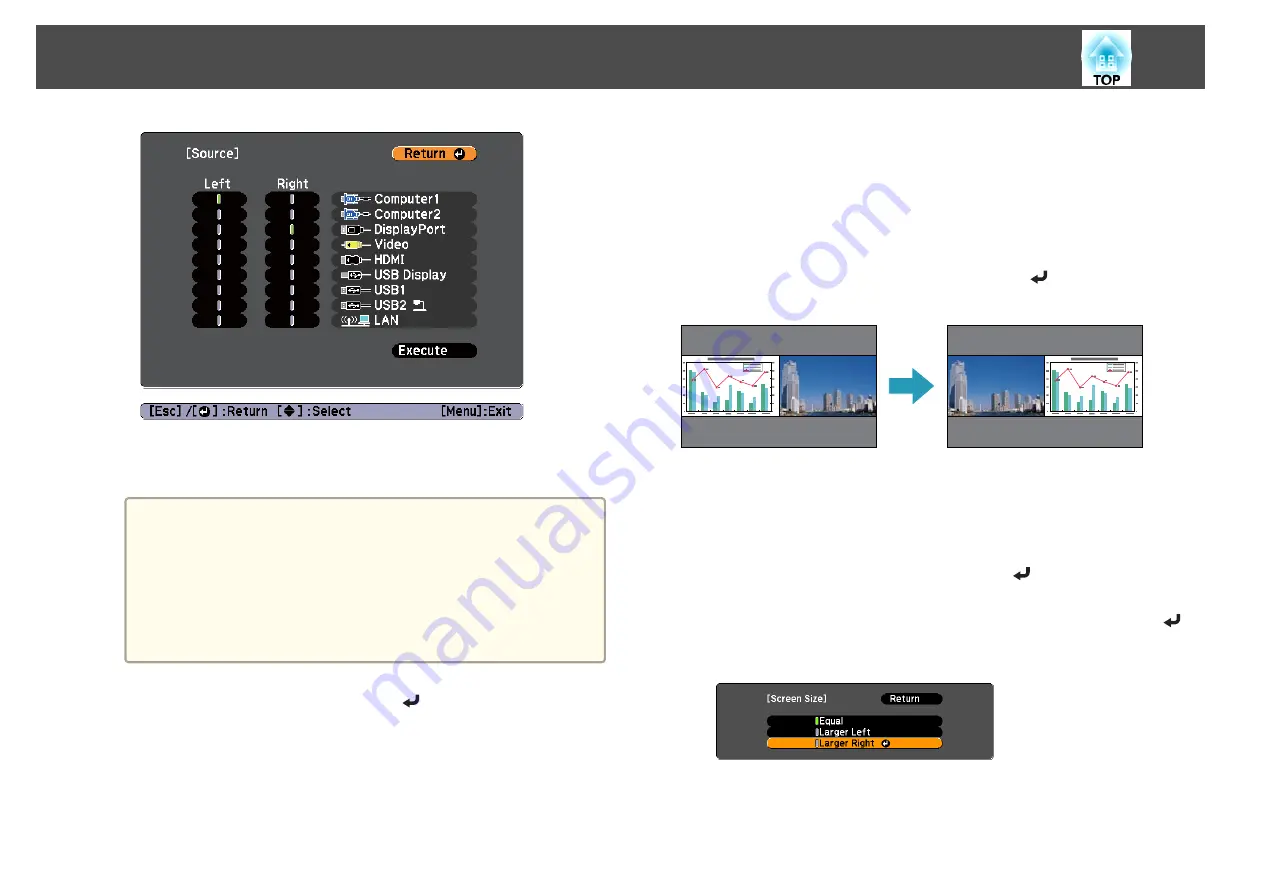
Only input sources that can be combined can be selected.
s
"Input sources for split screen projection"
a
The Source screen is also displayed when the following buttons
are pressed during split screen projection.
•
Source Search button
•
Computer button
•
Video button
•
USB button
•
LAN button
e
Select
Execute
, and then press the [
] button.
To switch the source during split screen projection, start the
procedure from step 2.
Switching the left and right screens
Use the following procedure to switch the projected images displayed on
the left and right screens.
a
Press the [Menu] button during split screen projection.
b
Select
Swap Screens
, and then press the [
] button.
The projected images on the left and right are swapped.
Switching the left and right image sizes
a
Press the [Menu] button during split screen projection.
b
Select
Screen Size
, and then press the [
] button.
c
Select the screen size you want to display, and then press the [
]
button.
Projection Functions
56
Summary of Contents for EB-1935
Page 1: ...User s Guide ...
Page 7: ...Introduction This chapter explains the projector s features and the part names ...
Page 24: ...4 3 Screen Size For EB 1965 EB 1964 EB 1955 EB 1954 EB 1935 Installing the Projector 24 ...
Page 32: ...Basic Usage This chapter explains how to project and adjust images ...
Page 73: ...The following screen is displayed Follow the on screen instructions Network Functions 73 ...
Page 87: ...Configuration Menu This chapter explains how to use the Configuration menu and its functions ...
Page 128: ...Event ID Cause Remedy 089D Key exchange failed About Event ID 128 ...
Page 138: ...Appendix ...






























