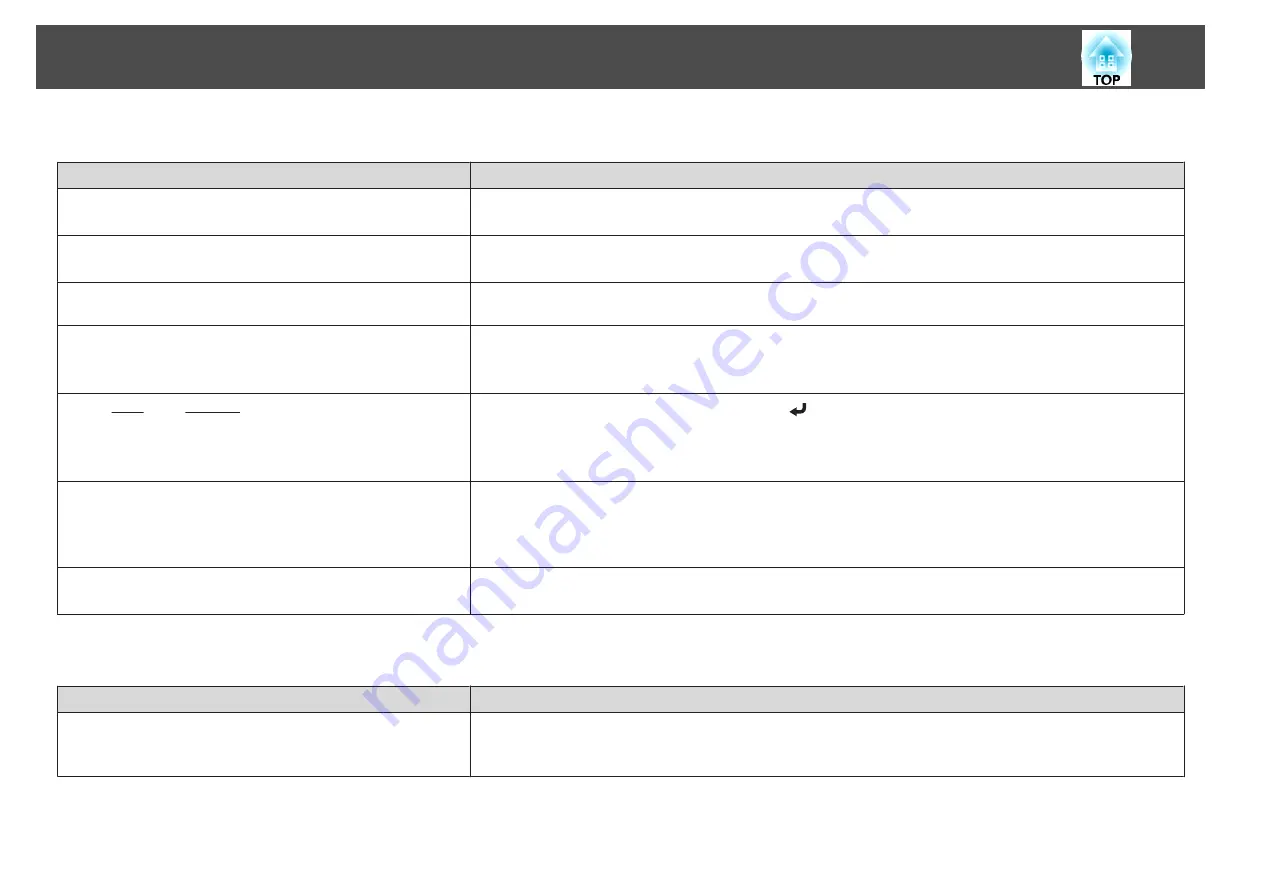
Interference or distortion appear in images
Check
Remedy
Is the image signal format setting correct?
(Only when projecting images from a video source)
Change the setting according to the signal for the connected equipment.
s
Signal
-
Video Signal
Are the cables connected correctly?
Check that all the cables required for projection are securely connected.
s
Is an extension cable being used?
If an extension cable is used, electrical interference may affect the signals. Use the cables supplied with the projector to
check if the cables you are using may be causing the problem.
Is the correct resolution selected?
(Only when projecting computer images)
Set the computer so that the signals being output are compatible with the projector.
s
s
Computer's documentation
Are the Sync.
and Tracking
settings adjusted correctly?
(Only when projecting computer images)
Press the [Auto] button on the remote control or the [
] button on the control panel to perform automatic adjustment.
If the images are not adjusted correctly even after performing automatic adjustment, you can also make adjustments
from the Configuration menu.
s
Signal
-
Tracking
,
Sync.
Is the
Resolution
set to anything other than
Auto
?
(Only when projecting on a split screen)
The image may be collapsed if the
Resolution
on the Configuration menu and the resolution of the projected image are
not the same.
If the image is collapsed, set the
Resolution
to
Auto
.
s
Signal
-
Resolution
Is
Transfer layered window
selected?
(Only when projecting USB Display)
Click
All Programs
-
EPSON Projector
-
Epson USB Display
-
Epson USB Display Vx.xx Settings
, and then clear the
Transfer layered window
checkbox.
The mouse cursor flickers (only when projecting USB Display)
Check
Remedy
Is
Make the movement of the mouse pointer smooth.
selected?
Click
All Programs
-
EPSON Projector
-
Epson USB Display
-
Epson USB Display Vx.xx Settings
, and then select
Make the movement of the mouse pointer smooth.
(This is not available for Windows 2000.)
For Windows Vista/7, Windows Aero is disabled when this is selected.
Problem Solving
120
Summary of Contents for EB-1935
Page 1: ...User s Guide ...
Page 7: ...Introduction This chapter explains the projector s features and the part names ...
Page 24: ...4 3 Screen Size For EB 1965 EB 1964 EB 1955 EB 1954 EB 1935 Installing the Projector 24 ...
Page 32: ...Basic Usage This chapter explains how to project and adjust images ...
Page 73: ...The following screen is displayed Follow the on screen instructions Network Functions 73 ...
Page 87: ...Configuration Menu This chapter explains how to use the Configuration menu and its functions ...
Page 128: ...Event ID Cause Remedy 089D Key exchange failed About Event ID 128 ...
Page 138: ...Appendix ...
















































