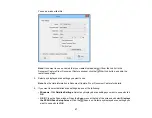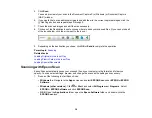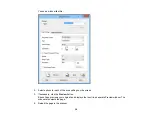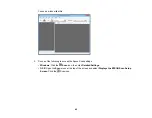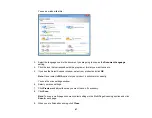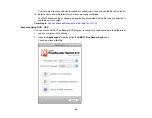6.
Click
OK
to save your settings and close Epson Scan Settings.
Parent topic:
Using the Network Interface Unit
Scanning to Network Computers from the Network Interface Unit - Windows
You can scan to a network computer directly from the Network Interface Unit (Windows only). You first
set up a scan job in Document Capture Pro and then select the computer you want to send the scanned
file to.
1.
Start a scan job using Document Capture Pro.
2.
Press the
OK
button on the Network Interface Unit.
3.
On the LCD screen of the Network Interface Unit, select the computer you want to send the scanned
file to and press the
OK
button.
Note:
If your scanner is part of a group, make sure to set the computer to the same group or it will
not show up on the LCD screen.
4.
If you set up a password in Document Capture Pro, enter the password at the prompt.
5.
Select a scan job and press the
OK
button.
6.
Press the
start button on the scanner.
Your original is scanned and the file is sent to the network computer you selected.
Parent topic:
Using the Network Interface Unit
Related tasks
Starting a Scan from a Scanner Button
Assigning Start Button Settings or Scan Jobs
33
Summary of Contents for DS-510
Page 1: ...DS 510 User s Guide ...
Page 2: ......
Page 6: ......
Page 11: ...Lights 1 The error light 2 The Ready light Parent topic Scanner Parts Locations 11 ...
Page 14: ...Parent topic Scanner Basics 14 ...
Page 36: ...You see a window like this 2 Click the Scan icon 36 ...