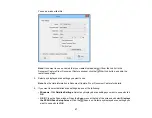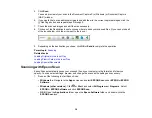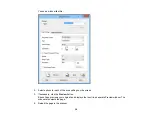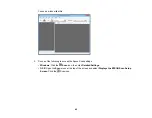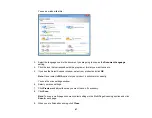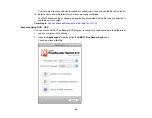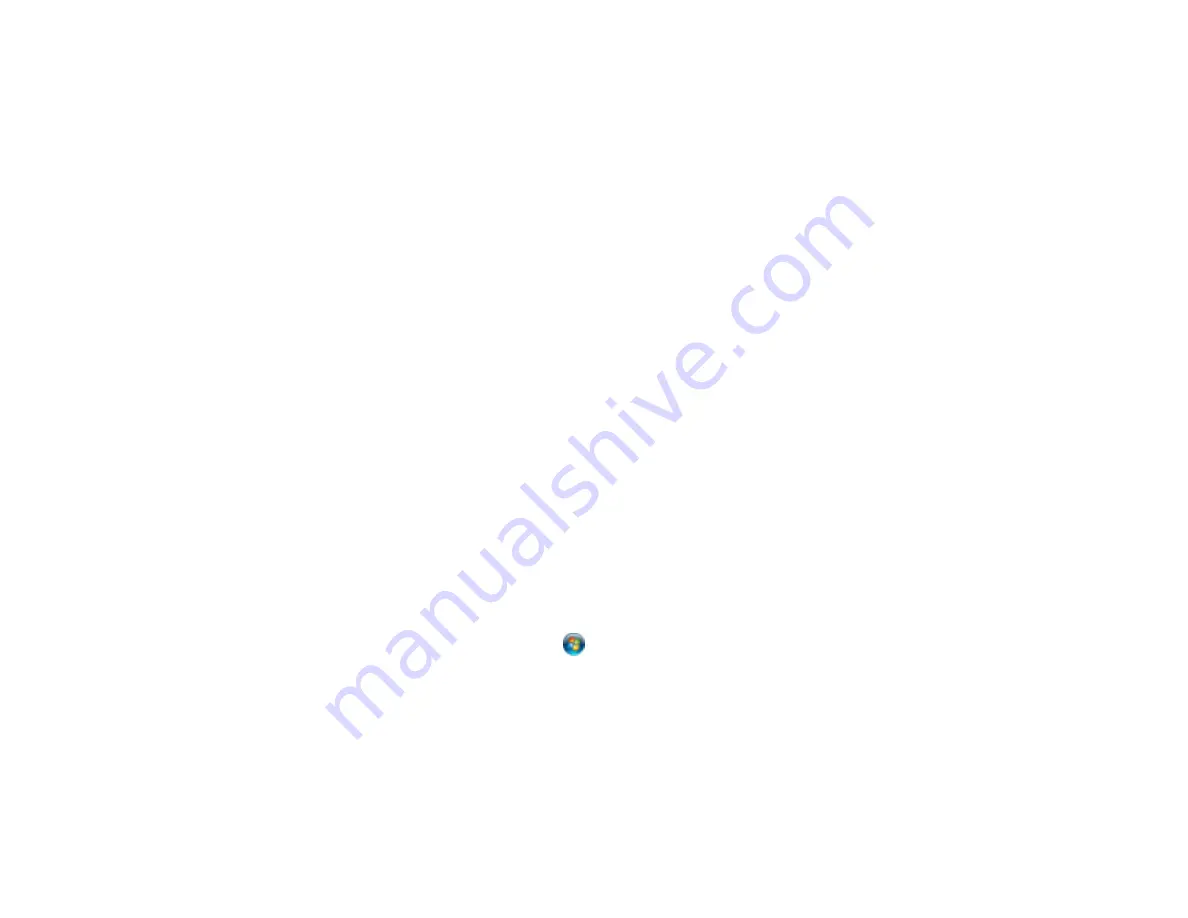
7.
With Windows, click
OK
.
8.
Click
Scan
.
The scanned image is displayed.
Note:
If the scanned images are not stitched together correctly, click
Configuration
on the Epson
Scan window and select the
Binding Position (for Double-Sided Scanning)
setting on the
Document tab.
Parent topic:
Related tasks
Loading Originals in the Input Tray
Loading Plastic Cards in the Input Tray
Loading Special Documents
Scanning Multi-Page Originals as Separate Files - Windows
You can use Document Capture Pro (Windows only) to scan multi-page originals as separate scanned
files. You indicate where you want the new scanned files to start by inserting a blank page or barcode
between the pages of your original.
Note:
The settings may vary, depending on the software version you are using. See the Help information
in Document Capture Pro for details.
1.
Load a multi-page original with blank pages or barcodes inserted where you want to start a new
scanned file.
2.
Do one of the following to start Document Capture Pro:
•
Windows 8.x
: Navigate to the
Apps
screen and select
Document Capture Pro
.
•
Windows (other versions)
: Click
or
Start
, and select
All Programs
or
Programs
. Select
EPSON Software
, then select
Document Capture Pro
.
44
Summary of Contents for DS-510
Page 1: ...DS 510 User s Guide ...
Page 2: ......
Page 6: ......
Page 11: ...Lights 1 The error light 2 The Ready light Parent topic Scanner Parts Locations 11 ...
Page 14: ...Parent topic Scanner Basics 14 ...
Page 36: ...You see a window like this 2 Click the Scan icon 36 ...