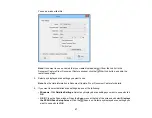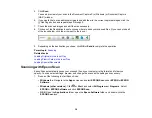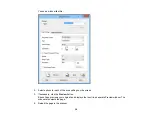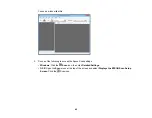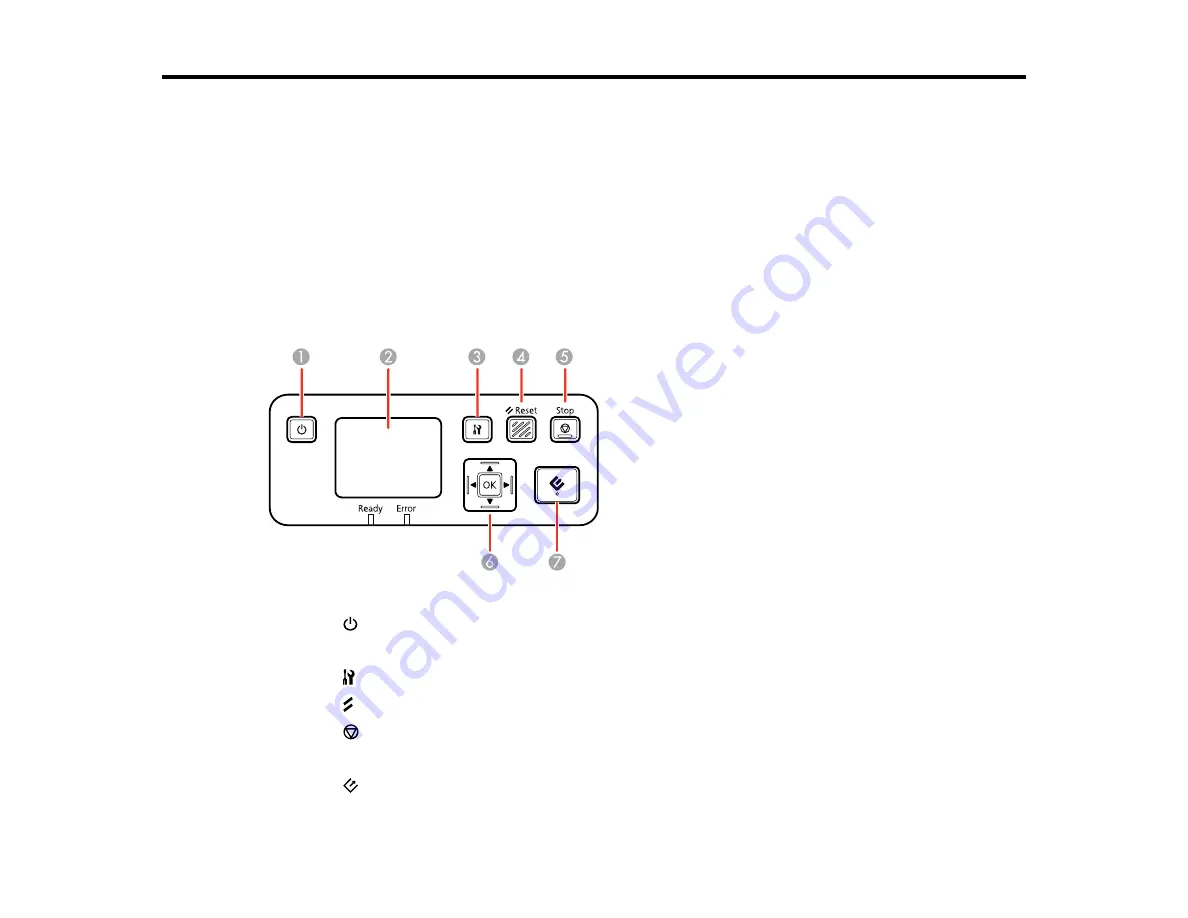
Using the Network Interface Unit
See these sections to use the optional Epson Network Interface Unit to scan over a network.
Network Interface Unit Control Panel
Connecting the Network Interface Unit
Setting Up Network Scanning
Scanning to Network Computers from the Network Interface Unit - Windows
Related references
User Replaceable Epson Scanner Parts
Network Interface Unit Control Panel
1
The
power button (turns the unit on and off)
2
The LCD screen (displays status, operations, and error messages)
3
The
settings button (selects product settings, network settings, and maintenance options)
4
The
Reset
button (returns the LCD to the default screen)
5
The
Stop
button (cancels scanning)
6
The
OK
button and arrows (use the arrows to highlight an option and the
OK
button to select it)
7
The
start button (starts scanning when networking is enabled)
30
Summary of Contents for DS-510
Page 1: ...DS 510 User s Guide ...
Page 2: ......
Page 6: ......
Page 11: ...Lights 1 The error light 2 The Ready light Parent topic Scanner Parts Locations 11 ...
Page 14: ...Parent topic Scanner Basics 14 ...
Page 36: ...You see a window like this 2 Click the Scan icon 36 ...