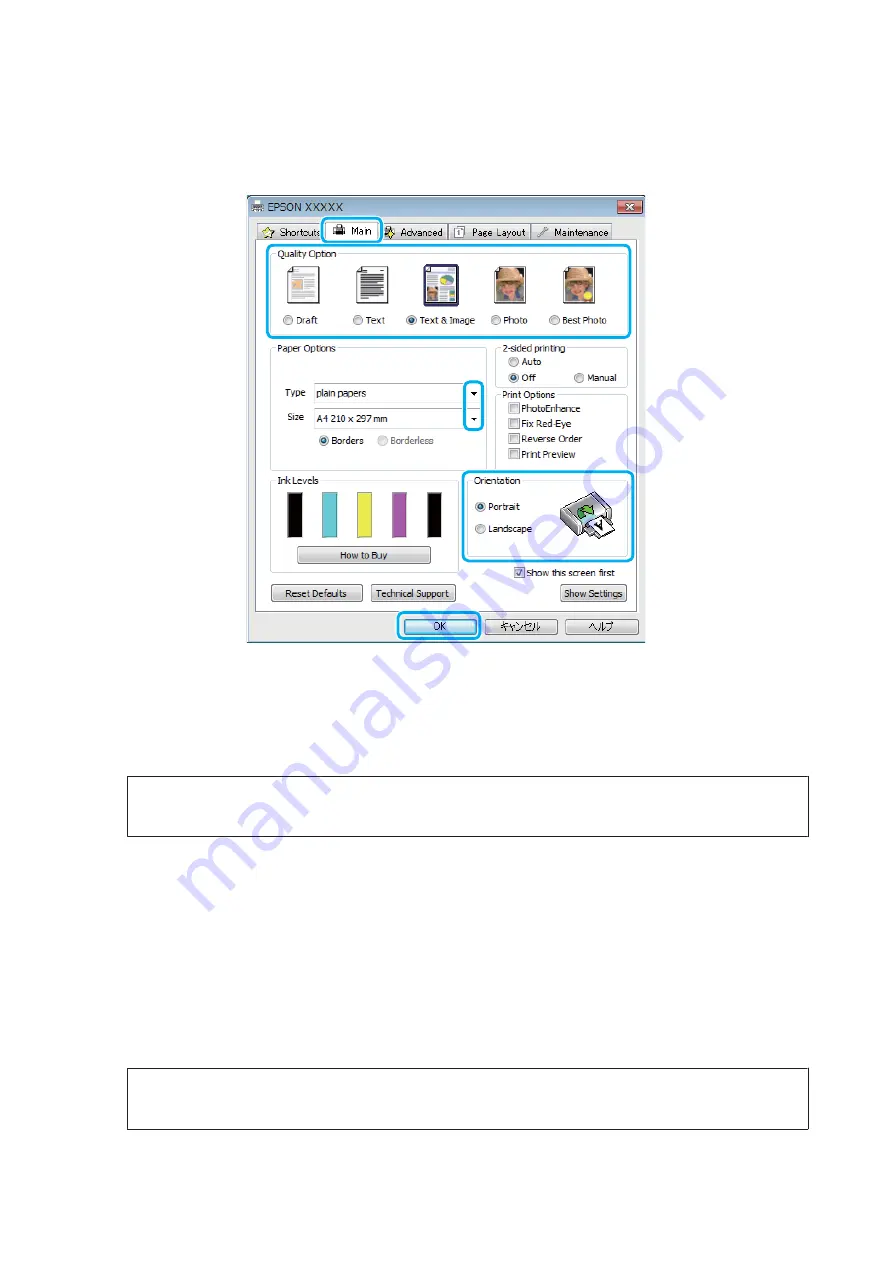
B
Access the printer settings.
&
“Accessing the printer driver for Windows” on page 32
C
Click the
Main
tab.
D
Select the appropriate Type setting.
&
“Paper type settings from the printer driver” on page 20
Note:
Print quality is automatically adjusted for the selected paper type setting.
E
Select
Borderless
if you want to print borderless photos.
&
If you want to control the amount of the image that extends beyond the edges of the paper, click the
Page Layout
tab, select
Auto Expand
as the Enlargement Method, and then adjust the
Expansion
slider.
F
Select the appropriate Size setting. You can also define a custom paper size. For details, see the online help.
G
Select
Portrait
(tall) or
Landscape
(wide) to change the orientation of your printout.
Note:
Select
Landscape
when printing on envelopes.
User’s Guide
Printing
35






























