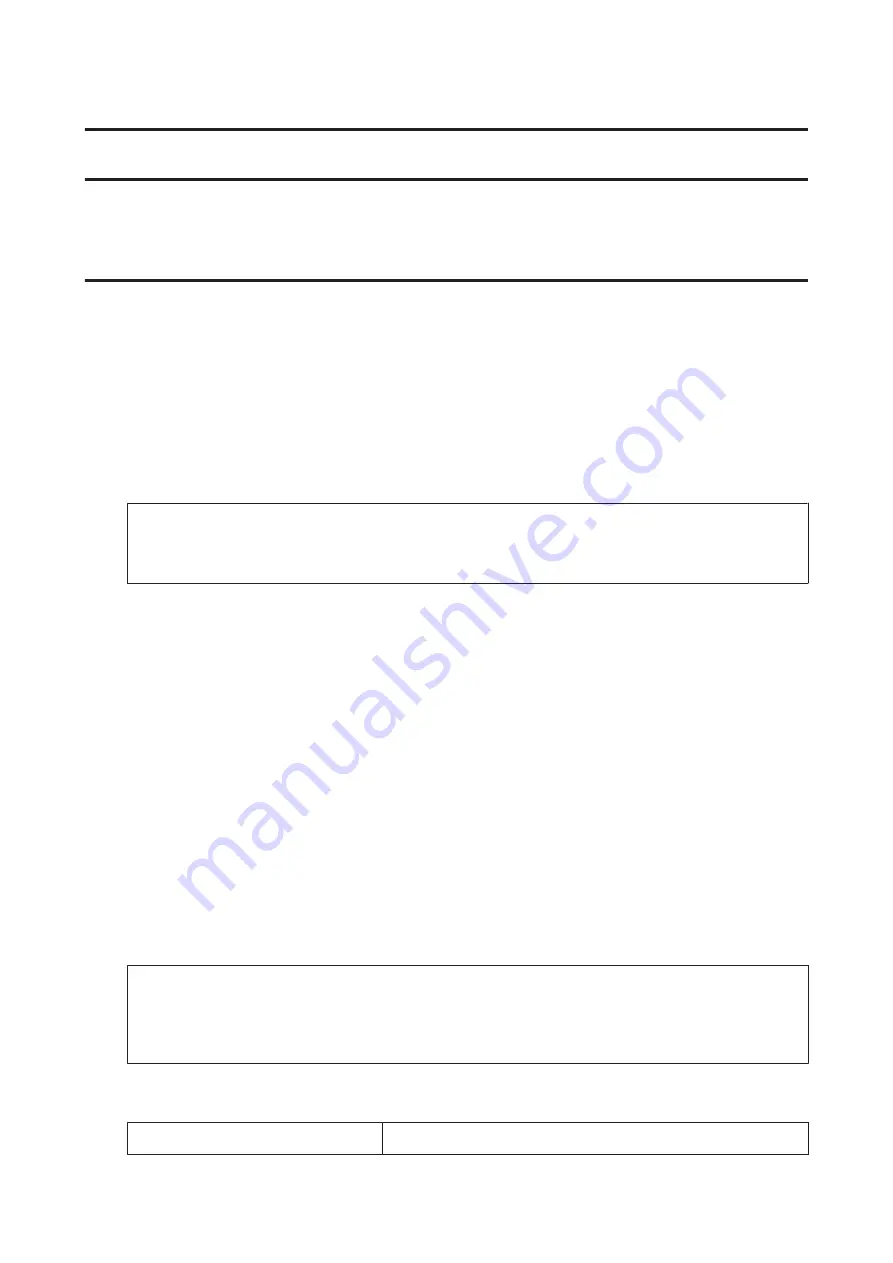
Printing
Basic Operation from the Control Panel
Printing photos from a digital camera
You can print photos directly from a digital camera using a wireless connection. Make sure your digital camera can
connect to a network and is PictBridge capable (DPS over IP). For more details, see the documentation provided with
your camera.
A
Check the network status icon on the product’s LCD panel to make sure that it is connected to the wireless
network correctly.
&
“Network status icon” on page 16
Note:
If you see the error/searching icon, run a Wi-Fi Connection Check.
&
B
Load photo paper in the paper cassette.
&
“Into the paper cassette” on page 21
C
Enter
Setup
mode from the Home menu.
D
Select
External Device Setup
.
E
Select
Settings
.
F
Select the appropriate print settings such as paper size and paper type. Use
u
or
d
to select a setting item and use
l
or
r
to change the setting. Press
OK
to save the changes.
G
Connect your camera to the same network as the product and select the product on the network. For more
details, see the documentation supplied with your camera.
Note:
Print a network status sheet to check the product name (printer name) shown on the network or other network
information.
&
H
Print the photo from the camera.
Compatibility
PictBridge
User’s Guide
Printing
31






























