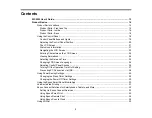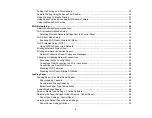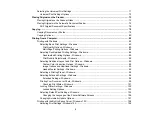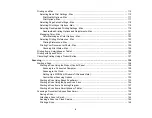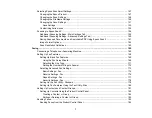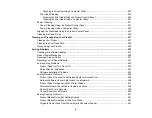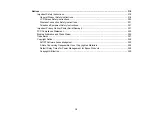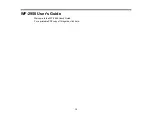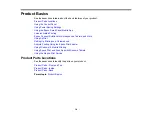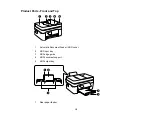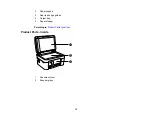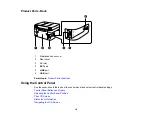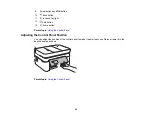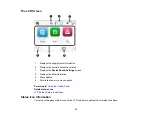6
Selecting Page Setup Settings - Mac .......................................................................................... 118
Selecting Print Layout Options - Mac........................................................................................... 119
Selecting Double-sided Printing Settings - Mac........................................................................... 119
Printing from a Smartphone or Tablet............................................................................................... 126
Printing with Epson Photo+ .............................................................................................................. 127
Cancelling Printing Using a Product Button...................................................................................... 127
Scanning to a Connected Computer ....................................................................................... 129
Scanning to the Cloud............................................................................................................. 130
Setting Up a WSD Port (Windows 7/Windows Vista) .............................................................. 131
Control Panel Scanning Options ............................................................................................. 132
Starting a Scan Using Epson ScanSmart .................................................................................... 133
Starting a Scan Using the Epson Scan 2 Icon ............................................................................. 134
Starting a Scan from a Scanning Program................................................................................... 137
Starting a Scan from a Smartphone or Tablet.............................................................................. 139
Saving a Scan ............................................................................................................................. 142
Attaching a Scan to Email............................................................................................................ 143
Sending a Scan to a Cloud Service ............................................................................................. 144
Printing a Scan ............................................................................................................................ 145
Summary of Contents for C11CK62201
Page 1: ...WF 2950 User s Guide ...
Page 2: ......
Page 136: ...136 You see an Epson Scan 2 window like this ...
Page 138: ...138 You see an Epson Scan 2 window like this ...
Page 152: ...152 You see a screen like this 2 Click the Save Settings tab ...
Page 157: ...157 You see this window ...
Page 269: ...269 3 Open the ADF cover 4 Carefully remove any jammed pages from beneath the ADF ...
Page 271: ...271 6 Remove the jammed paper 7 Lower the ADF input tray ...
Page 330: ...330 Copyright Attribution 2022 Epson America Inc 8 22 CPD 62194 Parent topic Copyright Notice ...