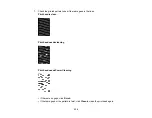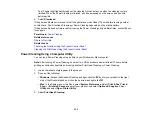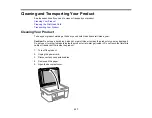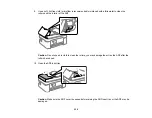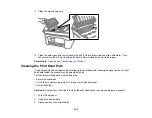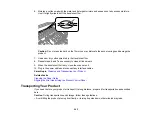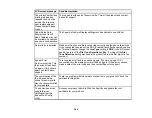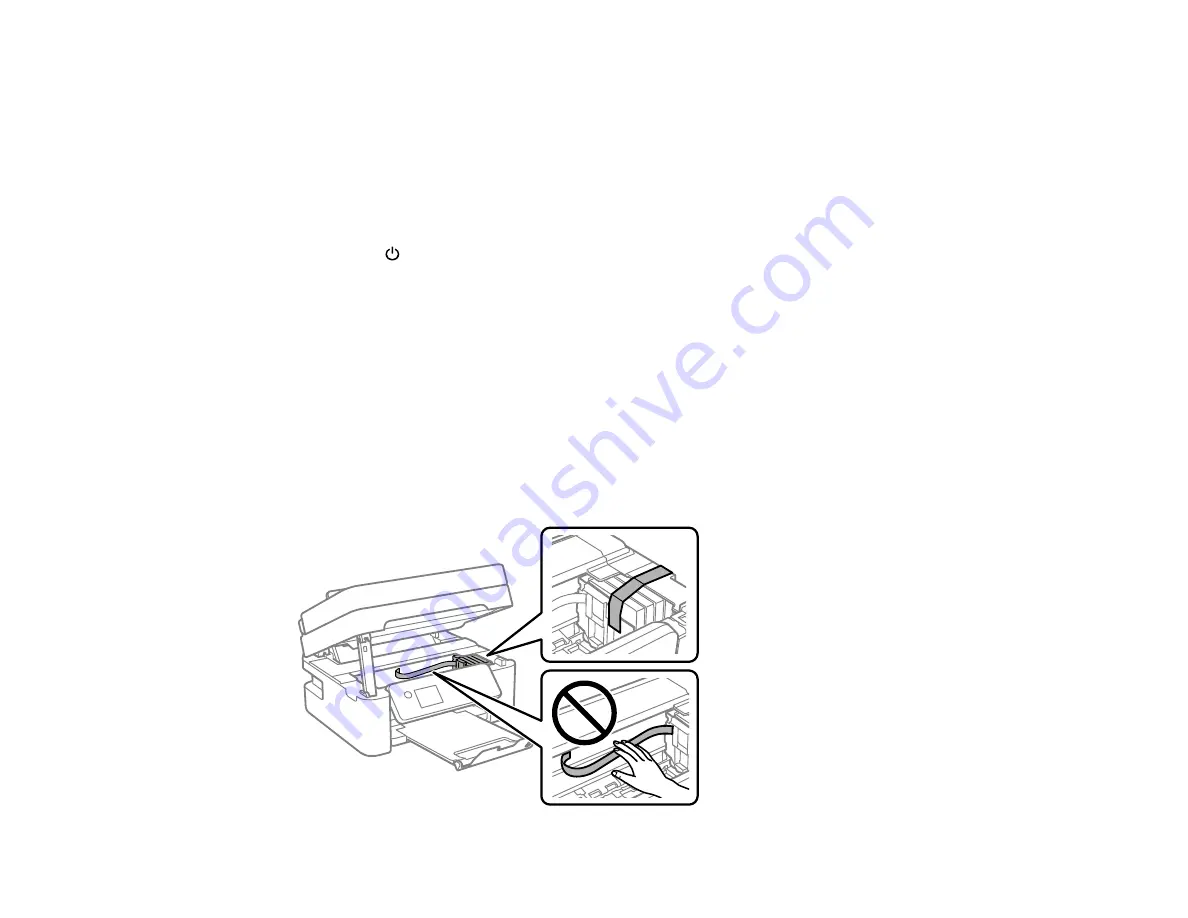
244
• Leave the ink cartridges installed. Removing the cartridges can dry out the print head and may prevent
the product from printing.
• Do not carry the product by its control panel; this may damage the product.
Note:
Before storing your product for a long period, replace low, expended, or expired ink to help
prevent the print head from drying out. Store your product in a cool, dry place.
1.
Turn off the product.
2.
Wait for the
power light to go out, then unplug the power cable.
Caution:
Wait until the power light turns off before you unplug the power cable to allow the print
head to return to the home (far right) position. If the print head does not return to the home position,
the ink can dry out and your product can be damaged.
3.
Disconnect any connected cables.
4.
Remove all the paper from the product and make sure there are no originals on the scanner glass.
5.
Make sure the document cover is closed and then lift up the scanner unit.
Caution:
Be careful not to trap your hand or fingers when opening or closing the scanner unit.
6.
Secure the ink cartridge holder to the case with tape.
Summary of Contents for C11CK62201
Page 1: ...WF 2950 User s Guide ...
Page 2: ......
Page 136: ...136 You see an Epson Scan 2 window like this ...
Page 138: ...138 You see an Epson Scan 2 window like this ...
Page 152: ...152 You see a screen like this 2 Click the Save Settings tab ...
Page 157: ...157 You see this window ...
Page 269: ...269 3 Open the ADF cover 4 Carefully remove any jammed pages from beneath the ADF ...
Page 271: ...271 6 Remove the jammed paper 7 Lower the ADF input tray ...
Page 330: ...330 Copyright Attribution 2022 Epson America Inc 8 22 CPD 62194 Parent topic Copyright Notice ...