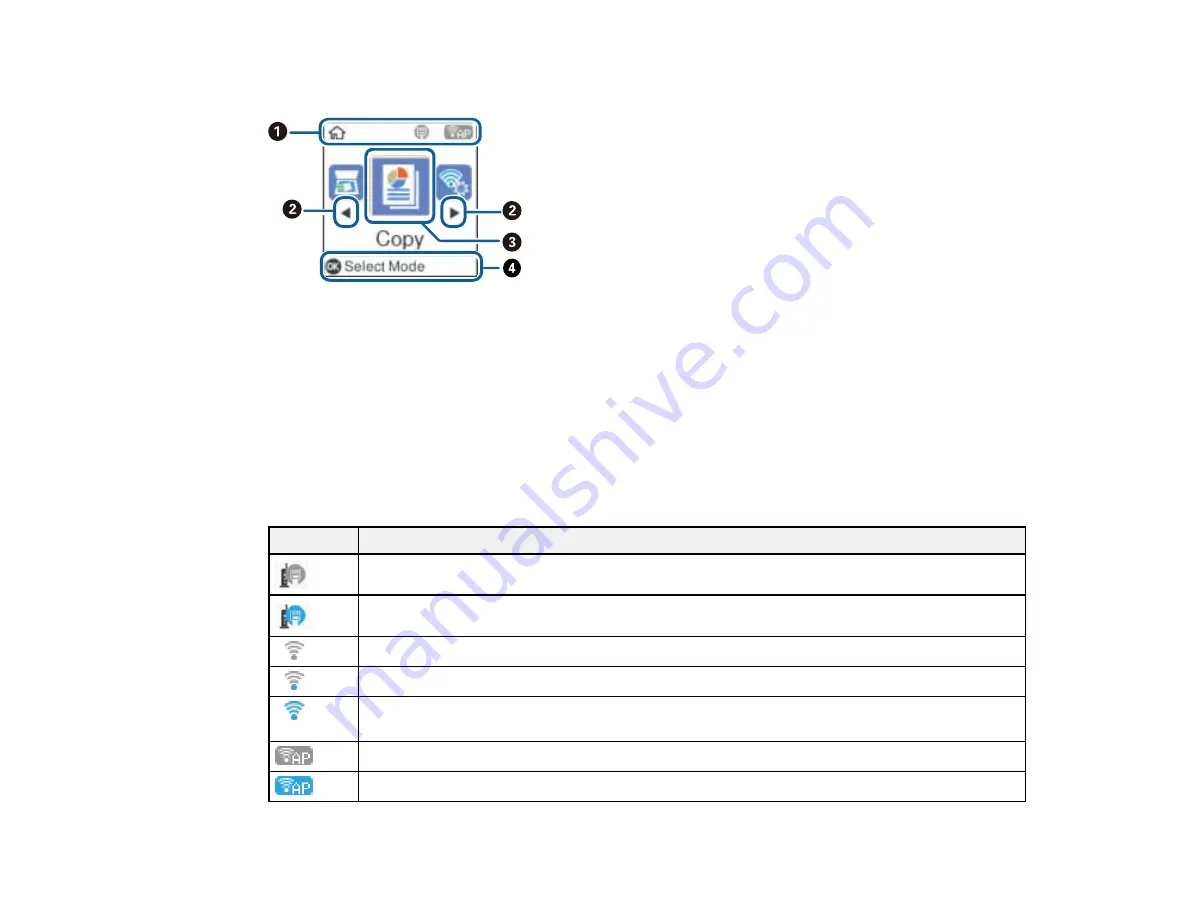
14
The LCD Screen
1
Network status icons
2
Use left and right arrow buttons to scroll menus or options
3
Currently selected item
4
Available button functions
Parent topic:
Status Icon Information
Your product displays status icons on the LCD screen for certain product status conditions.
Icons
Description
The product is not connected to a wired (Ethernet) network.
The product is connected to a wired (Ethernet) network.
The wireless network is disabled or currently processing a connection.
The product is searching for an SSID or experiencing a wireless network connection issue.
The product is connected to a wireless network; the number of bars indicates the
connection's signal strength.
Wi-Fi Direct is not enabled.
Wi-Fi Direct is enabled.
Summary of Contents for C11CH43401
Page 1: ...ET M2170 User s Guide ...
Page 2: ......
Page 32: ...32 Related topics Wi Fi or Wired Networking ...
Page 121: ...121 You see an Epson Scan 2 window like this ...
Page 123: ...123 You see an Epson Scan 2 window like this ...
Page 125: ...125 You see this window ...
Page 147: ...147 Parent topic Refilling Ink and Replacing the Maintenance Box ...
Page 150: ...150 You see this screen 6 Press the start button to print The nozzle check pattern is printed ...
Page 153: ...153 You see a window like this 5 Click Print ...
Page 194: ...194 2 Open the front cover 3 Lower the output selector ...
Page 196: ...196 2 Lift the printer cover until it clicks into place and remove any jammed paper inside ...















































