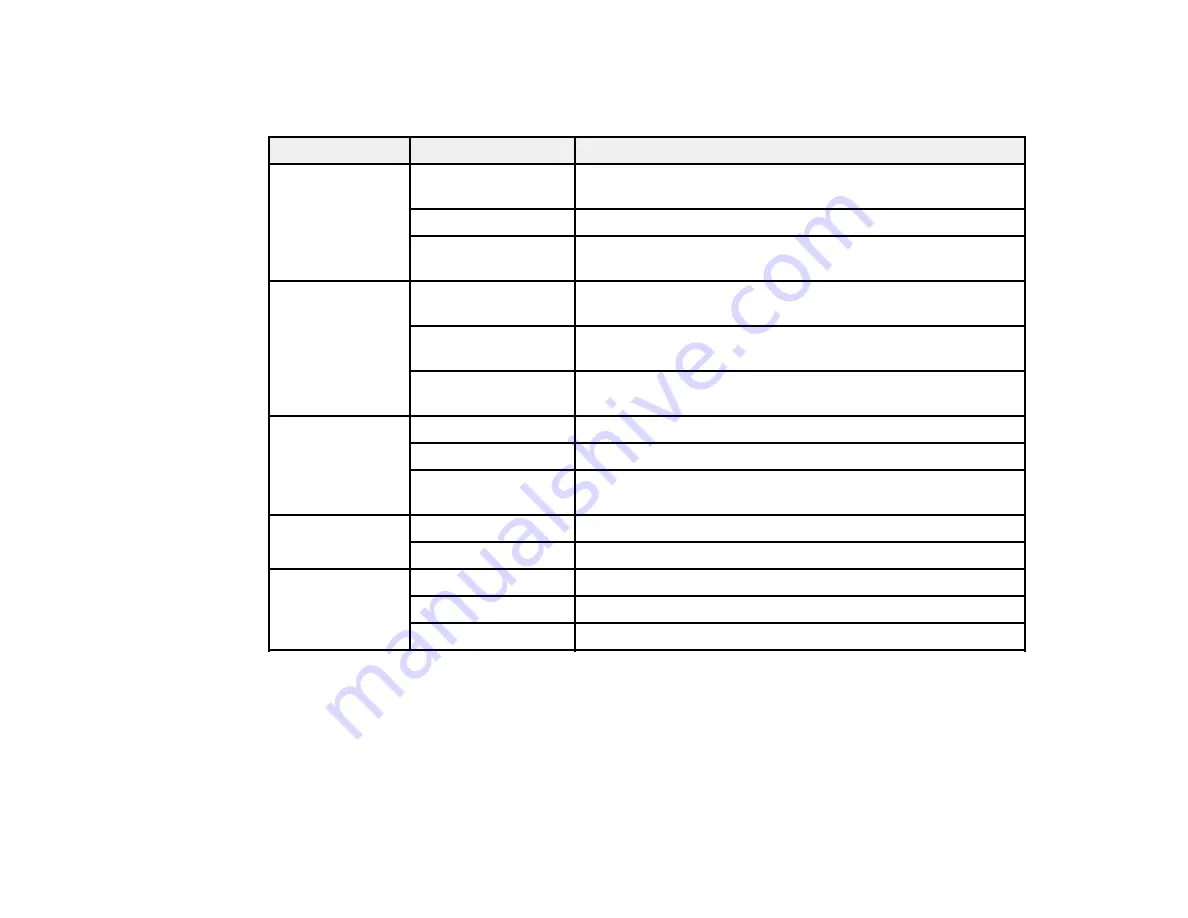
96
Locked Setting Options
Select the options you want to use for any locked print settings.
Setting
Options
Description
Anti-Copy
Pattern
Various data items
Lets you select the data to use for the pattern or prohibit anti-
copy patterns
Add/Delete
Lets you add or delete a customized anti-copy pattern
Settings
Lets you select the arrangement, size, and other settings for
the custom anti-copy pattern
Watermark
Various text
watermarks
Lets you select the text for the watermark or prohibit
watermarks
Add/Delete
Lets you add or delete a customized text or image-based
watermark
Settings
Lets you select the size, position, and other watermark
settings
Header/Footer
Off
Prohibits headers or footers
On
Allows headers and footers
Settings
Lets you select the text and position for printing headers and
footers
2-sided printing
Off
Allows printing on one side of the paper only
On
Allows printing on both sides of the paper
Multi-Page
Off
Prohibits multi-page settings
2-Up
Allows printing of 2 pages on one sheet of paper
4-Up
Allows printing of 4 pages on one sheet of paper
Parent topic:
Locking Printer Settings - Windows
Selecting Default Print Settings - Windows
When you change your print settings in a program, the changes apply only while you are printing in that
program session. If you want to change the print settings you use in all your Windows programs, you can
select new default print settings.
Summary of Contents for C11CH43401
Page 1: ...ET M2170 User s Guide ...
Page 2: ......
Page 32: ...32 Related topics Wi Fi or Wired Networking ...
Page 121: ...121 You see an Epson Scan 2 window like this ...
Page 123: ...123 You see an Epson Scan 2 window like this ...
Page 125: ...125 You see this window ...
Page 147: ...147 Parent topic Refilling Ink and Replacing the Maintenance Box ...
Page 150: ...150 You see this screen 6 Press the start button to print The nozzle check pattern is printed ...
Page 153: ...153 You see a window like this 5 Click Print ...
Page 194: ...194 2 Open the front cover 3 Lower the output selector ...
Page 196: ...196 2 Lift the printer cover until it clicks into place and remove any jammed paper inside ...
















































