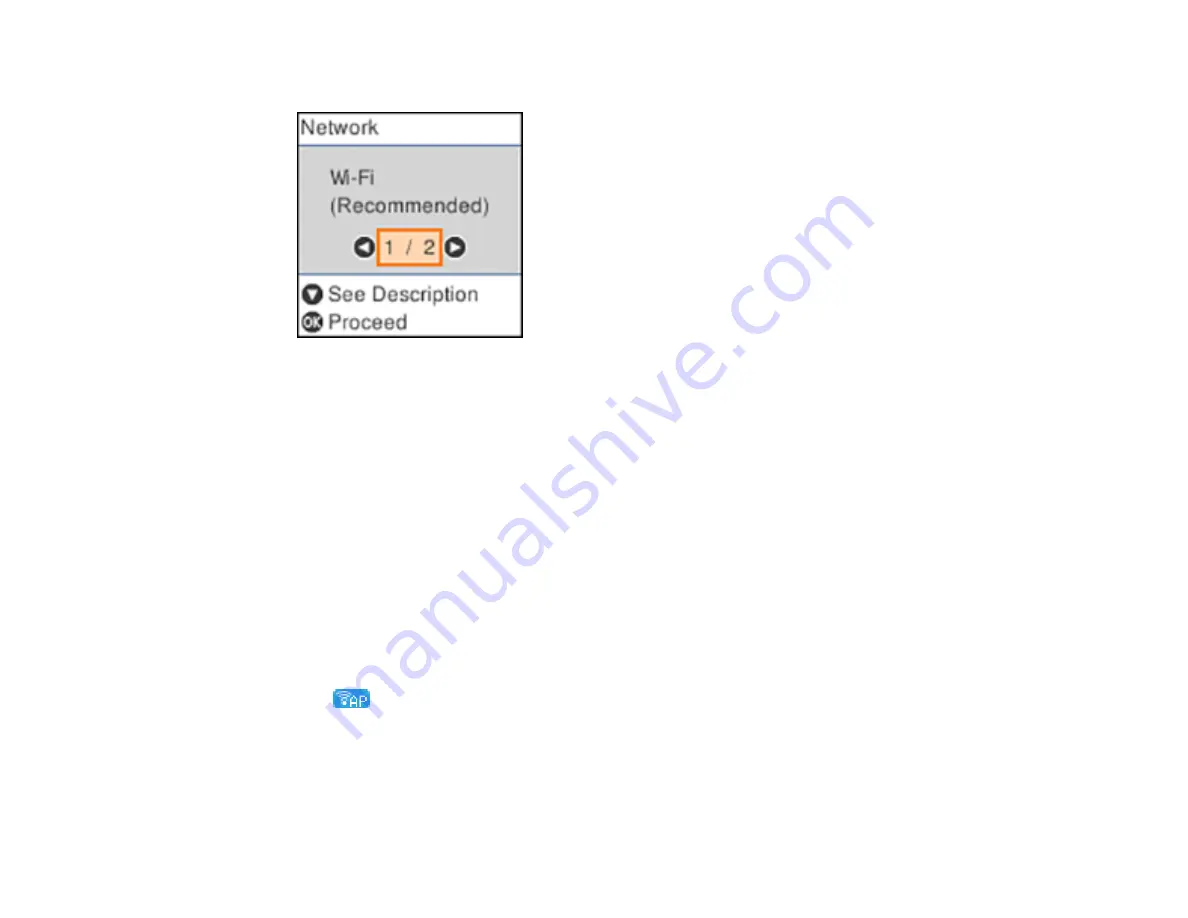
38
You see a screen like this:
3.
Select
Wi-Fi Direct
and press the
OK
button.
4.
View the information on the following screens and press the
OK
button as necessary.
5.
Do one of the following:
• For iOS devices, select
iOS
. Press the down arrow as needed to view the displayed information.
Scan the QR code with the camera app on your device and follow the instructions on your device.
Press the down arrow button to verify the printer information, and then open the Epson iPrint app
on your device and select the printer displayed on the LCD screen. Press the
OK
button.
• For Android devices, select
Android
. Press the down arrow button to display the printer
information. Open the Epson iPrint app on your device and select the printer displayed on the LCD
screen. Press the
OK
button.
• For other types of devices, select
Other OS Devices
. Press the down arrow button to display the
printer information. Use your device to select the Wi-Fi network name (SSID) displayed on the
LCD screen, then enter the password shown.
6.
Follow the instructions on the LCD screen to complete Wi-Fi Direct setup.
The
Wi-Fi Direct icon is displayed on the LCD screen and indicates if Wi-Fi Direct is enabled
on the product.
If you are printing from a computer, make sure you installed the network software as described on
the
Start Here
sheet.
Parent topic:
Summary of Contents for C11CH43401
Page 1: ...ET M2170 User s Guide ...
Page 2: ......
Page 32: ...32 Related topics Wi Fi or Wired Networking ...
Page 121: ...121 You see an Epson Scan 2 window like this ...
Page 123: ...123 You see an Epson Scan 2 window like this ...
Page 125: ...125 You see this window ...
Page 147: ...147 Parent topic Refilling Ink and Replacing the Maintenance Box ...
Page 150: ...150 You see this screen 6 Press the start button to print The nozzle check pattern is printed ...
Page 153: ...153 You see a window like this 5 Click Print ...
Page 194: ...194 2 Open the front cover 3 Lower the output selector ...
Page 196: ...196 2 Lift the printer cover until it clicks into place and remove any jammed paper inside ...






























