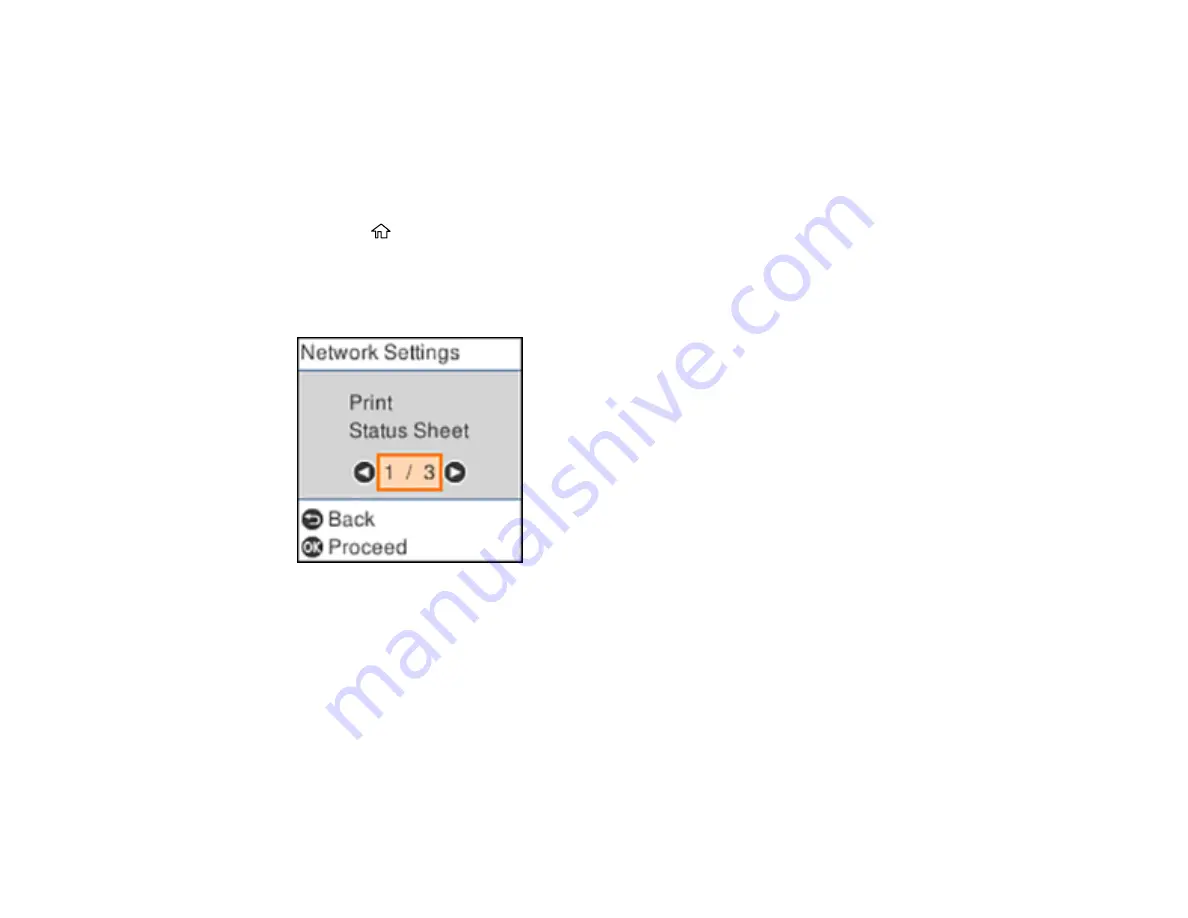
53
Disabling Wi-Fi Features
You may need to disable your product's Wi-Fi features if you change your network connection type or
need to solve a problem with your network connection.
Note:
Before disabling Wi-Fi features, make a note of your product's SSID (network name) and
password, and any network settings selected for the Epson Connect services you may use.
1.
Press the
home button, if necessary.
2.
Press the arrow buttons to select
Settings
and press the
OK
button.
3.
Press the arrow buttons to select
Network Settings
and press the
OK
button.
You see this screen:
4.
Press the arrow buttons to select
Wi-Fi Setup
and press the
OK
button.
5.
Press the arrow buttons to select
Wi-Fi (Recommended)
and press the
OK
button twice.
6.
Press the arrow buttons to select
Others
and press the
OK
button.
7.
Press the arrow buttons to select
Disable Wi-Fi
and press the
OK
button.
8.
Press the
OK
button to disable Wi-Fi.
Parent topic:
Summary of Contents for C11CH43401
Page 1: ...ET M2170 User s Guide ...
Page 2: ......
Page 32: ...32 Related topics Wi Fi or Wired Networking ...
Page 121: ...121 You see an Epson Scan 2 window like this ...
Page 123: ...123 You see an Epson Scan 2 window like this ...
Page 125: ...125 You see this window ...
Page 147: ...147 Parent topic Refilling Ink and Replacing the Maintenance Box ...
Page 150: ...150 You see this screen 6 Press the start button to print The nozzle check pattern is printed ...
Page 153: ...153 You see a window like this 5 Click Print ...
Page 194: ...194 2 Open the front cover 3 Lower the output selector ...
Page 196: ...196 2 Lift the printer cover until it clicks into place and remove any jammed paper inside ...
















































