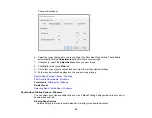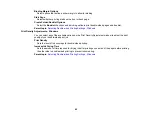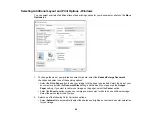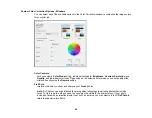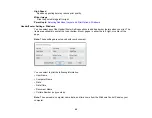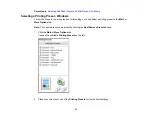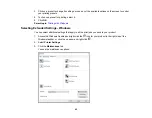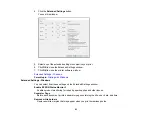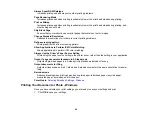80
4.
Select the size of the paper you loaded as the
Document Size
setting.
Note:
You can also select the
User-Defined
setting to create a custom paper size, but you cannot
use the
Borderless
setting.
5.
If you are printing a borderless photo, select
Borderless
. You can click
Settings
to access
additional options for borderless printing.
Note:
You must select a compatible borderless paper type and size to print without borders. Check
the borderless paper compatibility list for details.
6.
Select the orientation of your document.
Note:
If you are printing an envelope, select
Landscape
.
7.
Select the type of paper you loaded as the
Paper Type
setting.
Note:
The setting may not exactly match the name of your paper. Check the paper type settings list
for details.
8.
Select the
Quality
setting that matches the print quality you want to use.
9.
Select a Color option:
• To print a color document or photo, select the
Color
setting.
• To print text and graphics in black or shades of gray, select the
Black/Grayscale
setting.
10. To print on both sides of the paper, select a
2-Sided Printing
option.
11. To print multiple pages on one sheet of paper, or print one image on multiple sheets of paper, select
one of the settings in the
Multi-Page
menu and select the printing options you want.
12. To print multiple copies and arrange their print order, select the
Copies
options.
13. To reduce noise during printing when you select
Plain Paper/Bright White Paper
, turn on
Quiet
Mode
(printing will be slower).
14. To preview your job before printing, select
Print Preview
.
15. To save your print job as a project that can be modified and combined with other print jobs, select
Job Arranger Lite
.
Print Quality Options - Windows
Multi-Page Printing Options - Windows
Summary of Contents for C11CG29501
Page 1: ...XP 5100 User s Guide ...
Page 2: ......
Page 12: ......
Page 26: ...26 Product Parts Inside 1 Document cover 2 Scanner glass 3 Control panel 4 Front cover ...
Page 133: ...133 You see an Epson Scan 2 window like this ...
Page 135: ...135 You see this window ...
Page 201: ...201 You see a window like this 4 Click Print ...