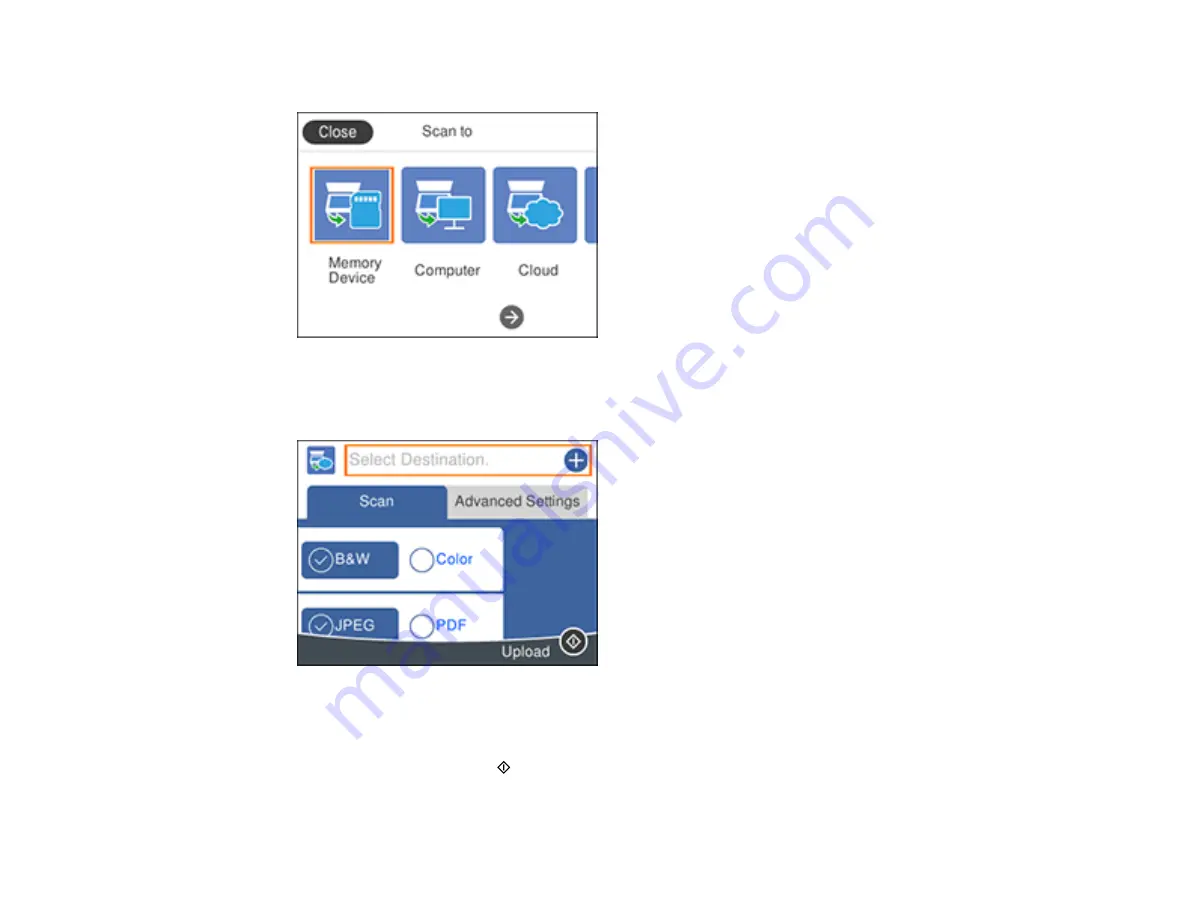
127
You see a screen like this:
4.
Select
Cloud
.
You see a screen like this:
5.
Change any of the displayed settings on the
Scan
tab as necessary.
6.
Select the
Advanced Settings
tab to view and change additional scan settings, if necessary.
7.
On the
Scan
tab, press the
start button to start scanning.
Your product scans your original and saves the scanned file to the selected destination.
Summary of Contents for C11CG29501
Page 1: ...XP 5100 User s Guide ...
Page 2: ......
Page 12: ......
Page 26: ...26 Product Parts Inside 1 Document cover 2 Scanner glass 3 Control panel 4 Front cover ...
Page 133: ...133 You see an Epson Scan 2 window like this ...
Page 135: ...135 You see this window ...
Page 201: ...201 You see a window like this 4 Click Print ...






























