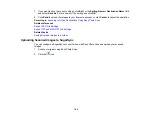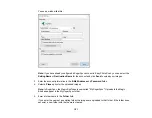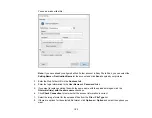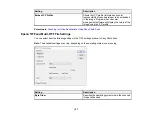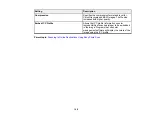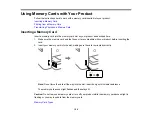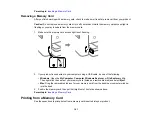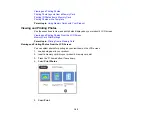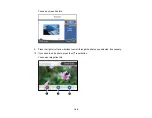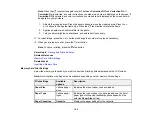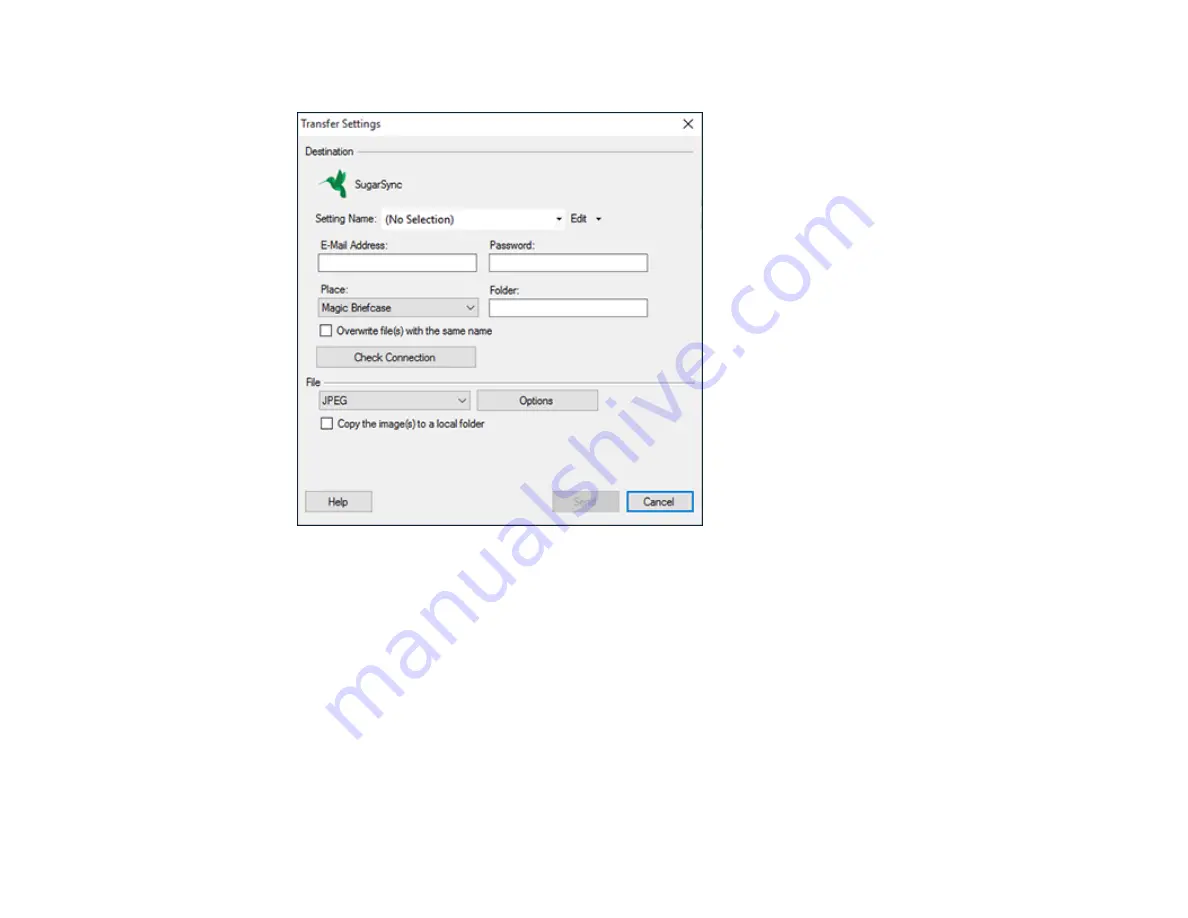
151
You see a window like this:
Note:
If you have already configured a SugarSync account in Easy Photo Scan, you can select the
Setting Name
or
Destination Name
for the account and click
Send
to upload your images.
3.
Enter the account information in the
E-Mail Address
and
Password
fields.
4.
Select a
Place
option for the uploaded images.
Note:
In SugarSync, the Magic Briefcase is now called "My SugarSync". Uploads to the Magic
Briefcase appear in the My SugarSync folder.
5.
Enter a folder name in the
Folder
field.
If you enter the name of an existing folder, the images are uploaded to that folder. If the folder does
not exist, a new folder with that name is created.
Summary of Contents for C11CG29501
Page 1: ...XP 5100 User s Guide ...
Page 2: ......
Page 12: ......
Page 26: ...26 Product Parts Inside 1 Document cover 2 Scanner glass 3 Control panel 4 Front cover ...
Page 133: ...133 You see an Epson Scan 2 window like this ...
Page 135: ...135 You see this window ...
Page 201: ...201 You see a window like this 4 Click Print ...