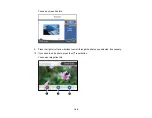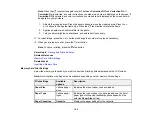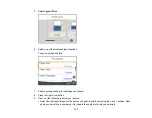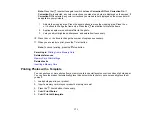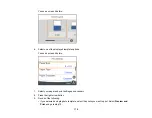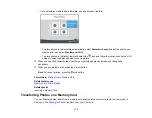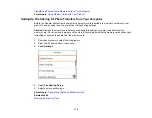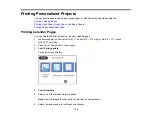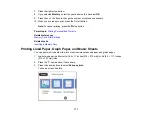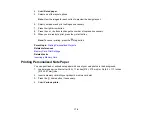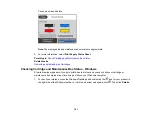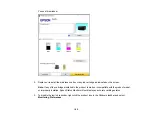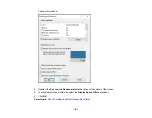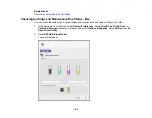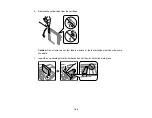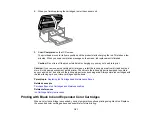178
4.
Select
Ruled paper
.
5.
Select one of the layout options.
Note:
View the images for each option to preview the design layout.
6.
Select your paper and print settings as necessary.
7.
Press the right arrow button.
8.
Press the
+
or
–
buttons to change the number of copies as necessary.
9.
When you are ready to print, press the
start button.
Note:
To cancel printing, press the
stop button.
Parent topic:
Printing Personalized Projects
Related references
Related tasks
Printing Personalized Note Paper
You can print lined or unlined note paper with one of your own photos in the background.
1.
Load plain paper in either Letter (8.5 × 11 inches [216 × 279 mm]) or A4 (8.3 × 11.7 inches
[210 × 297 mm]) size.
2.
Insert a memory card into your product's memory card slot.
3.
Press the
home button, if necessary.
4.
Select
Various prints
.
Summary of Contents for C11CG29501
Page 1: ...XP 5100 User s Guide ...
Page 2: ......
Page 12: ......
Page 26: ...26 Product Parts Inside 1 Document cover 2 Scanner glass 3 Control panel 4 Front cover ...
Page 133: ...133 You see an Epson Scan 2 window like this ...
Page 135: ...135 You see this window ...
Page 201: ...201 You see a window like this 4 Click Print ...